Remove a Photo
To remove a photo from a listing, click the Remove photo (trash can) icon. You will see a message saying that the image has been erased. To undo the removal of the photo, click the Undo link in the message.
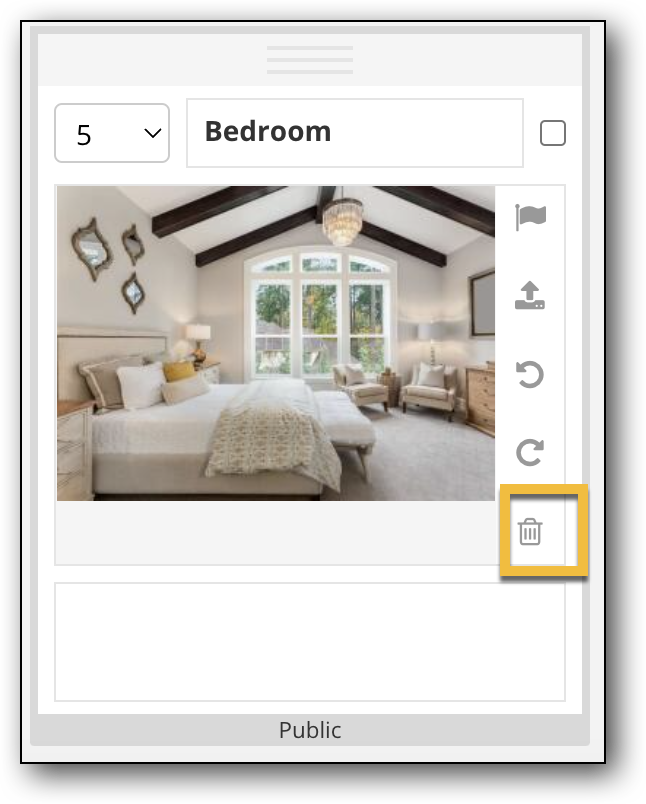

To remove multiple photos at once, click the checkbox in the upper right corner of each photo, then click Delete Selected. Up to 50 photos can be selected and deleted at a time. Any additional photos beyond 50 will need to be manually selected and deleted one by one.