Rooms
Use the Rooms section of the Add Listing page to enter information such as level, length and width, and room remarks for each room.
Note
If your MLS participates, you can auto-populate your Rooms data when you upload a Matterport or iGUIDE virtual tour. After uploading a virtual tour, a prompt appears asking if you would like your Rooms data on your listing to be auto-populated, as well as a preview of the data that will be added to the Rooms section. Here, you can review the Rooms data that will be populated before choosing to add it to the Rooms section.
If you select Add Data to have your Rooms data auto-populated from your virtual tour, you will be taken back to the Rooms section to review the data that has now been entered. Any previous Rooms data that had been entered when creating the listing will be overwritten by the virtual tour data.
Rooms data that will be filled based on the virtual tour can include room name, level, and size. Once the data is populated, you can still change or update any Rooms information.
For more information about auto-populating Rooms data with a Matterport or iGUIDE virtual tour, refer to the Add or Change Videos and Virtual Tours help page.
Note that this feature will not work if your MLS has any custom room configurations, such as min/max rooms or when a total room input field generates a number of room rows in the Rooms table. The MLS can choose to have either the rooms configurations, or the virtual tour auto-populate integration, but not both.
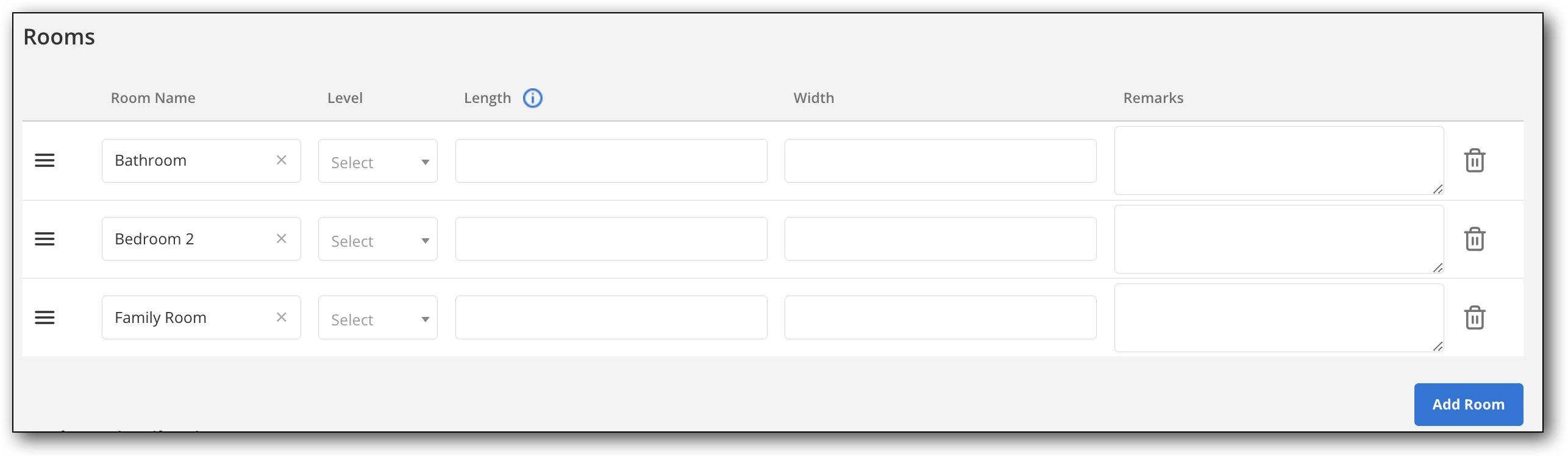
Select a room name from the Rooms list. Select the room level from the dropdown menu under Level.
Enter the length and width of the room in feet. Enter measurements in decimal format, rounded to a maximum of two decimal places. For example, 14 feet, 9 inches would be entered as 14.75. To convert inches to feet, refer to the following chart.
Inches | Decimal Equivalent |
|---|---|
1 | .08 |
2 | .17 |
3 | .25 |
4 | .33 |
5 | .42 |
6 | .5 |
7 | .58 |
8 | .67 |
9 | .75 |
10 | .83 |
11 | .9 |
Add any additional room information under the Remarks field.
Click Add Room again to enter information for another room.
The rooms will be displayed on the listing detail page in the order that they appear in the Rooms section. To change the order of rooms, simply click the three lines icon on the left side, and drag and drop the room cards to the order that you want.
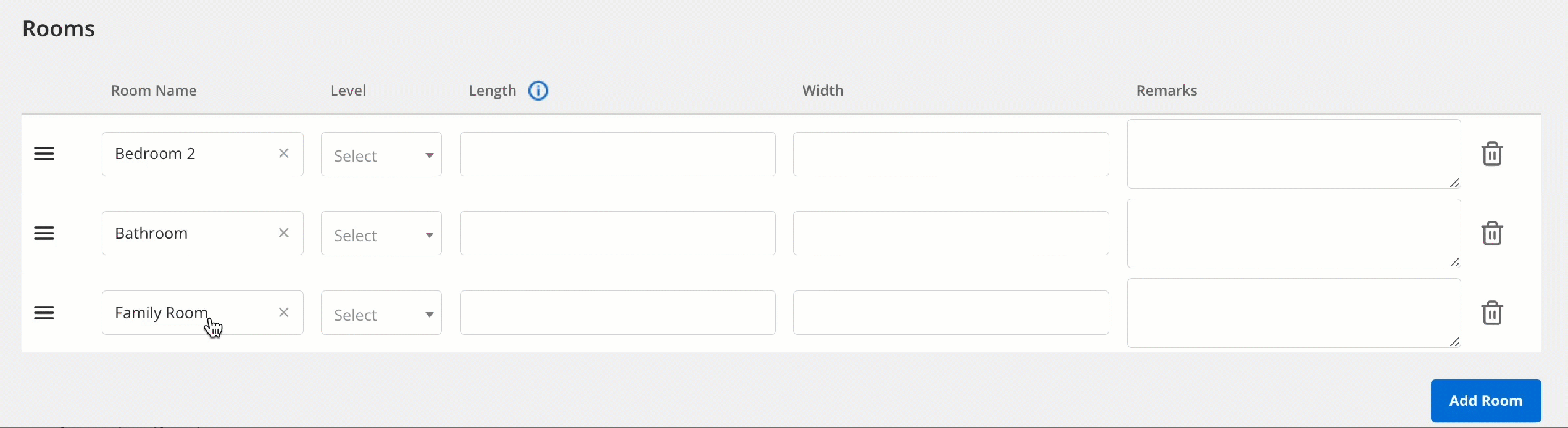
Note
Note: Some MLSs have a set room order when displaying rooms on Listing Reports on Flexmls desktop. If your MLS uses a defined order in its Reports, that display cannot be changed by dragging and dropping the room cards in the Rooms section.
When you are finished entering room information, click Broker Distributions in the navigation menu on the left, or scroll down to continue entering listing information. Refer to the Broker Distributions page for more information. If you are done entering listing information, submit the listing by clicking Publish Listing at the top of the page. Refer back to the Add Listing page for more information about adding a listing.