Unmapped Listings
Assigning an accurate map location to listings is important to make those listings searchable in Flexmls. While unmapped listings will be included in regular search results, they may not appear properly in a search that specifies a map location, such as a radius search. Unmapped listings also will not be displayed when using your location to search for nearby listings in the Flexmls Pro app.
To view your listings that do not have a map location, click My Unmapped under Add/Change on the menu.
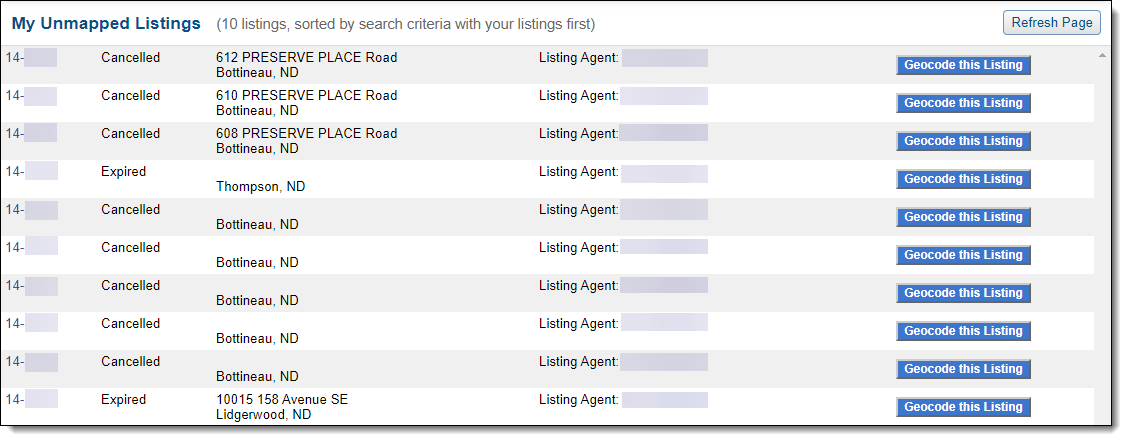
To add a map location for a property, click the Geocode This Listing button. A pushpin with a dialog box is displayed. If the pushpin is not in the correct location, click and drag the pin to move it.
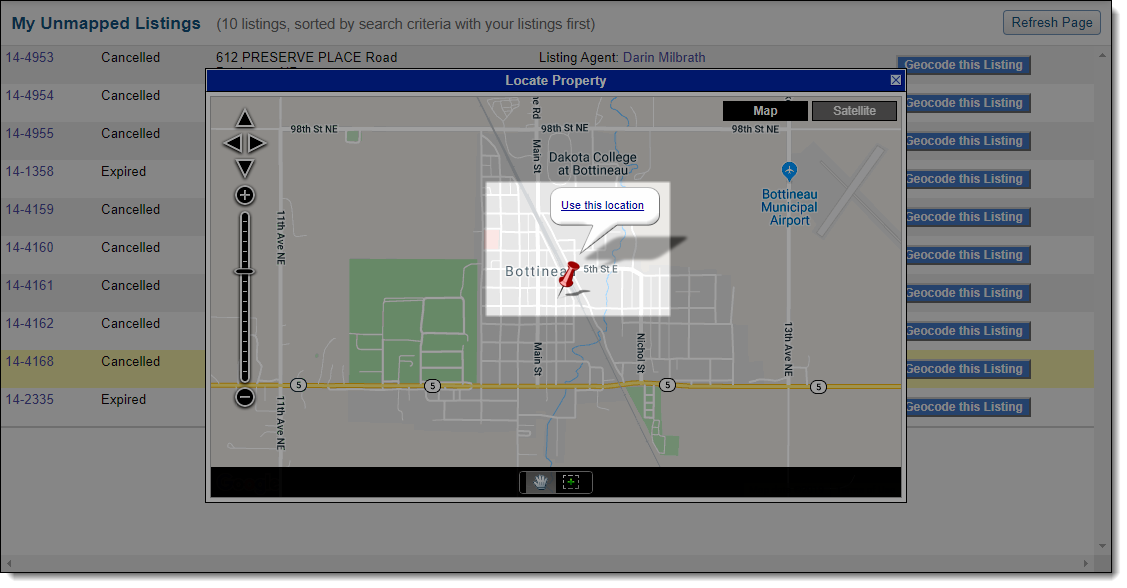
To zoom in and out on the map, click the plus sign or minus sign on the zoom bar at the left edge of the map. You can also use the zoom tool that is next to the hand icon at the bottom of the map. Select the zoom tool, then click and drag to draw a box on the map that outlines the area you want to zoom in on.
When you have located the listing's position on the map, click Use this location to assign the map location to the property. On the My Unmapped Listings page, the label next to the listing will change to Now Geocoded.
To change the map location of a listing, see Change Listing - General.