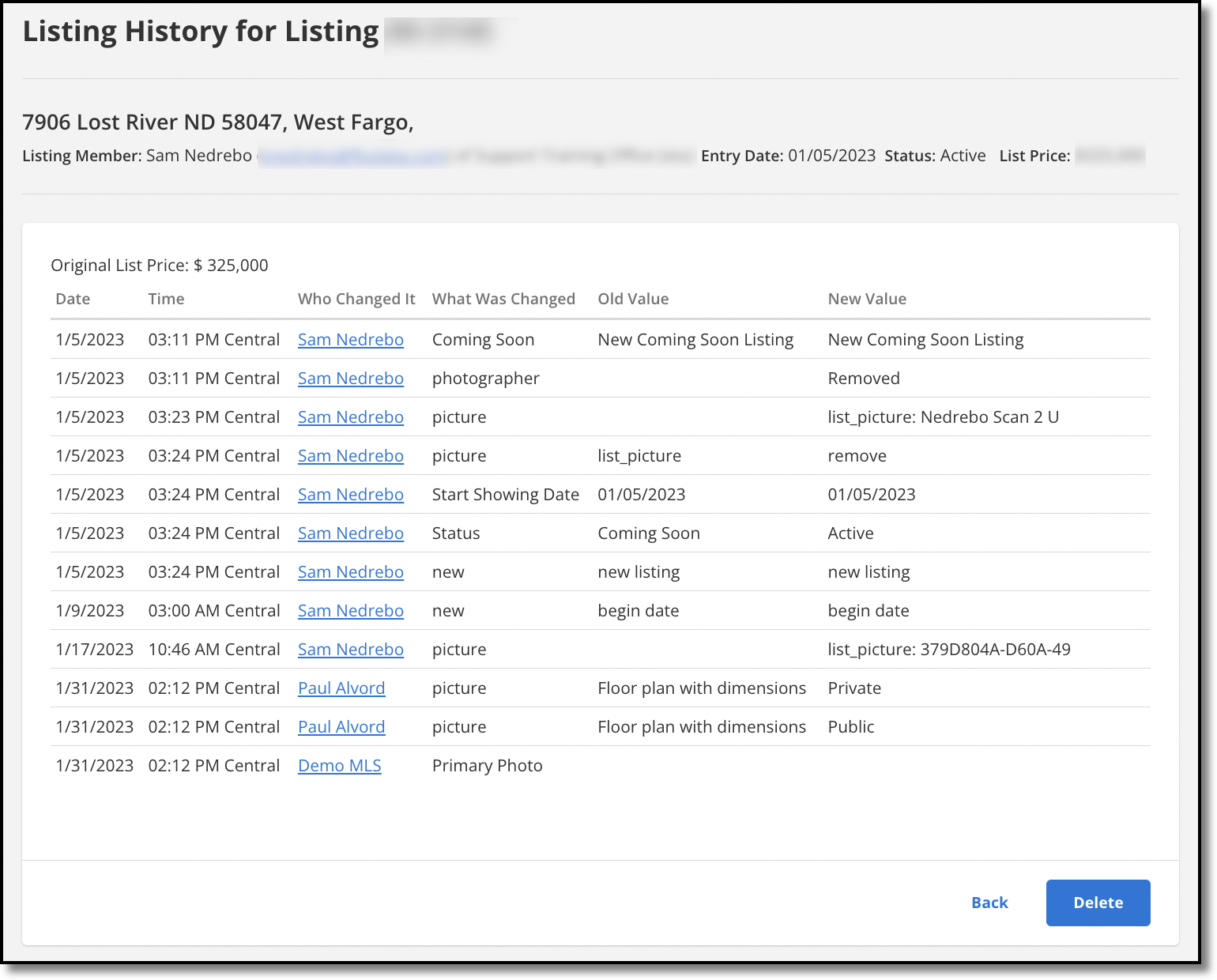View Listing History
In Flexmls, you can review the market history for a property, including previous MLS numbers and prices. You can also view change history for your listings, including specific field and status changes.
Note
Only main field changes are tracked in detail in history. Detail field changes are tracked as text changes.
View History for an Address
Use the search results page to view history for an address. First, locate the listing that you want to view history for. Then click the History link on the Detail tab.
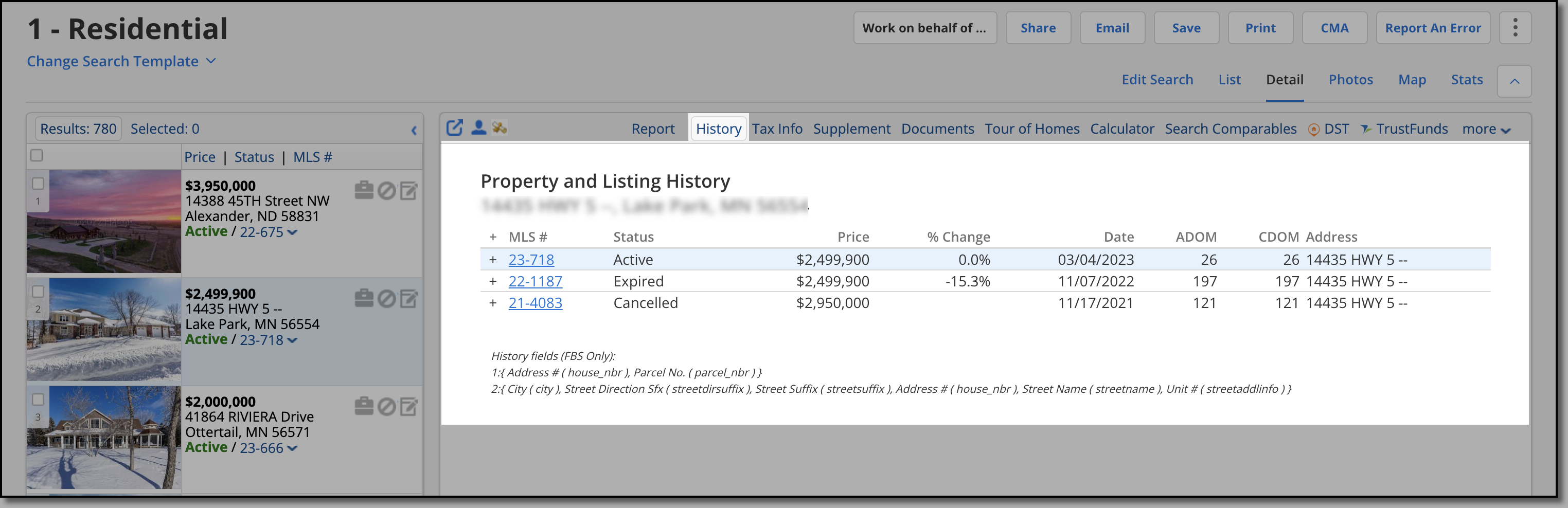
Previous listings for that address are displayed. Your MLS chooses the fields that are used to match listings in history. Many MLSs use physical address fields such as Street Direction or Street Suffix, while others base history on Parcel Number or other fields.
At the end of each history row is a plus (+) sign. Click to expand a history event and view further detail. You can further expand detailed history events. Click the minus (-) sign to collapse a level.
Click the plus sign at the top of the grid to fully expand all history. When history events are fully expanded, you can see the Old Value and New Value for a change, including a date and time stamp and the member that made this change.
The Price column displays the price of the listing on the date of the change. The % Change column displays the difference in price since the last time the property was listed. A negative percentage means that the listing price decreased. A positive percentage means the listing price increased.
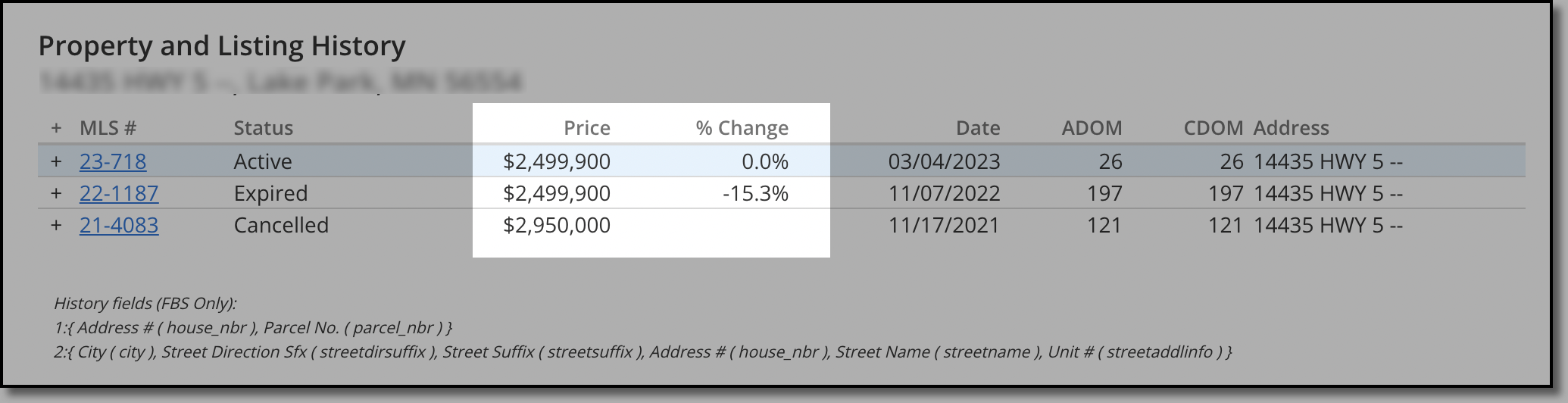
Cumulative Days on Market (CDOM) and Agent Days on Market (ADOM) (if available) are calculated based on the business rules of your MLS. The DOM displayed for each history event also depends on the settings of your MLS.
Your MLS may calculate event DOM from the earliest history event to the listed event. For example, if a price change occurs 50 days after the listing date, 50 is displayed in the DOM column for the price change event. The first history event displays a DOM of 1.
Your MLS may calculate event DOM from the most recent change backward. For example, if a price change occurred yesterday, 50 days from the listing date, 1 is displayed in the DOM column for the price change event. The first history event displays a DOM of 51.
View History for a Listing
If you have access to change a listing, you can view the history for just that MLS number.
Under Add/Change on the menu, click Change Listing. Type the MLS number or click an MLS number in the list. Click the History link at the top of the page.
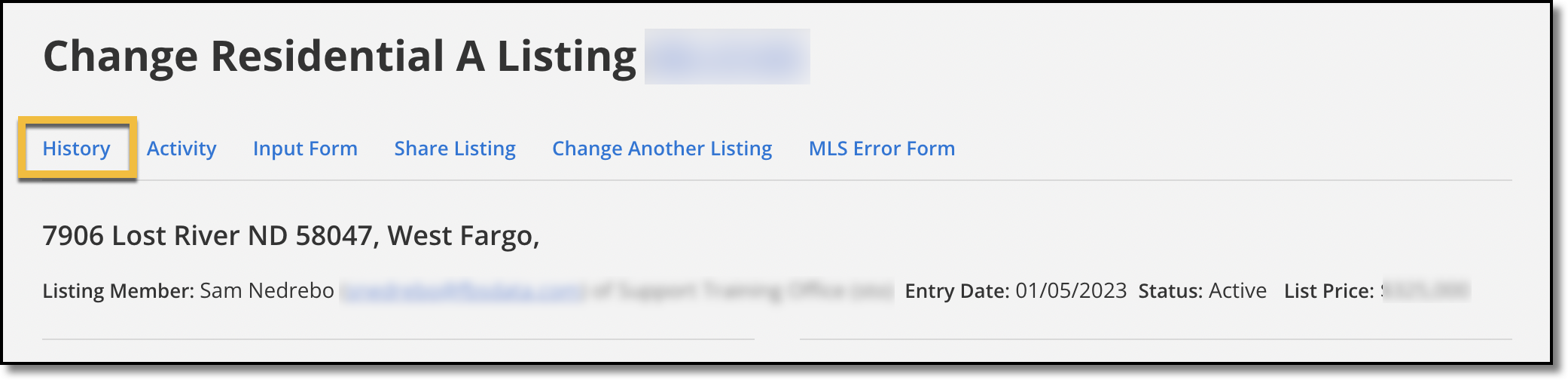
The listing history includes the date and time of each change, the name of the person who made the change, and a summary of what was changed.