Approve or Reject Listings
The MLS administrator can require listings to go through an approval process before they are added to the MLS. You can require all listings to be approved, or just the listings of particular users. Listings can be approved by the listing office or company, or you can require that all listings be approved by the MLS.
Approved listings are displayed as regular listings on the MLS. Unapproved and rejected listings can be viewed only by the listing member and approvers. For more information about what the listing member sees, refer to Unapproved Listings on the Flexmls help website.
If your MLS uses a listing approval process, an office or company user may be able to approve and reject listings. Approved listings are displayed as regular listings on the MLS. Unapproved and rejected listings can be viewed only by the listing member and approvers. For more information about what the listing member sees, refer to Unapproved Listings.
Approve or Reject a Listing (Office or Company Login)
When you log on as an office or company account, you can receive a notification when listings under your control are awaiting approval. You can also click the Approve/Reject option under Add/Change on the menu to see all listings that need your approval.
If you received a notification when you logged on to Flexmls, click View Listings to see listings awaiting review.
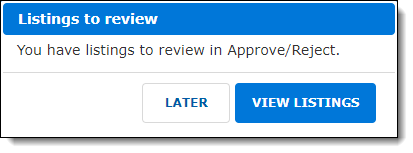
If you did not receive a notification, you can click Approve/Reject under Add/Change on the menu to review listings.
Select a listing, and review it as necessary. Then click one of the options in the pop-up window: Approve, Reject, or Delete. In the text box, you can enter comments that will be included in the email that is sent to the user.
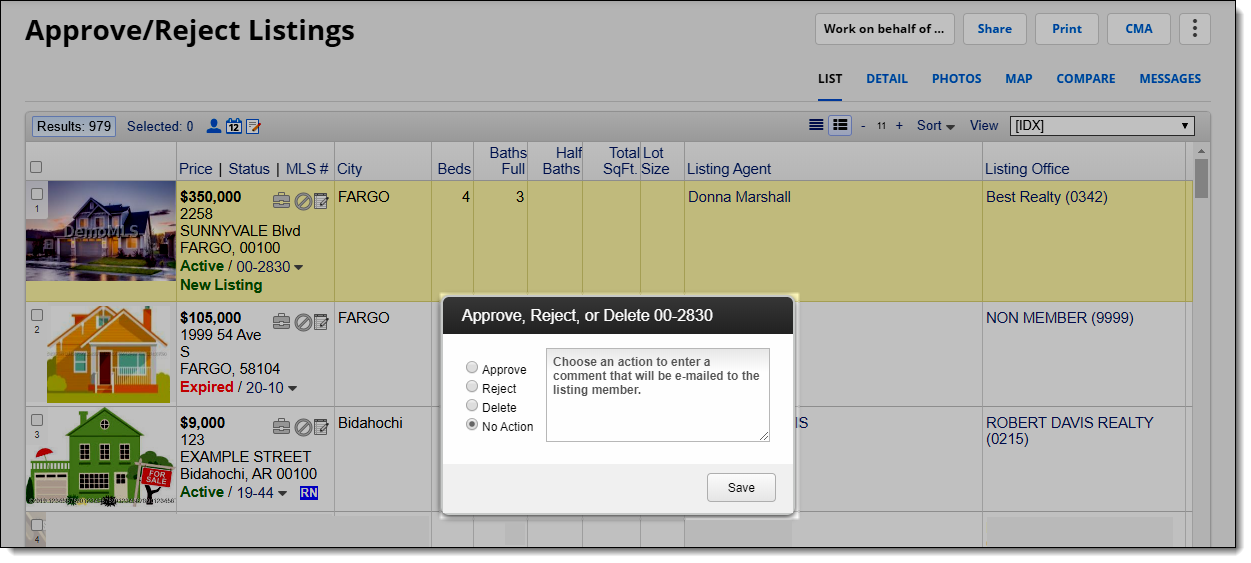
Click Save to apply your choice to the selected listing. Then select another listing to take action on it.
The following MLS settings are related to this feature. To view or change your MLS settings, go to the MLS Settings page under General on the Admin menu.
Automatically approve listings entered by offices and members - If set to On, listings entered by offices and members will be automatically approved. There is no need for an approval process in this mode. If this setting is turned Off, the system will require the listings to be approved before they appear on the MLS.
An MLS may turn this on to speed up the approval process. This setting can be turned off if the system must be more closely monitored to make sure that users are entering listings correctly (to avoid duplicate listings with small changes, etc.).
If Automatically approve this user's new listings is set to No in a user’s settings, that setting will take precedence over the MLS default. In that case, that user’s listings would need to be approved, even if other users’ listings are automatically approved. This setting is typically used for users who have shown a pattern of trying to get around the rules.
Allow Offices and Companies to approve and reject listings - If set to On, offices and companies can approve or reject listings. If set to Off, the MLS must handle approvals (if the approval process is needed).
If the setting Automatically approve listings entered by offices and members is turned On, this setting can also be turned On. In that case, if Automatically approve this user's new listings is set to No for a user, their listings can be monitored by the office and company for approval.
When Offices and Companies are able to approve listings, Members who have their listings automatically approved are allowed to make status changes on approved listings - This setting becomes available when the setting Allow Offices and Companies to approve and reject listings is set to On. If this preference is also set to On, the user who submitted a listing can make status changes to it after the listing has been automatically approved (not approved by the office or company). When set to Off, the user cannot make status changes to the approved listing.
This setting and the others in this group control what the user can change on a listing based on their approval method. This gives the MLS more control over the outcome of these approvals.
When Offices and Companies are able to approve listings, Members who have their listings automatically approved are allowed to make price changes on approved listings - This setting becomes available when the setting Allow Offices and Companies to approve and reject listings is turned On. When set to On, the user who submitted a listing can make price changes to it after the listing has been automatically approved (not approved by the office or company). When set to Off, the user cannot make price changes to the approved listing.
When Offices and Companies are able to approve listings, Members who do not have their listings automatically approved are allowed to make status changes on approved listings - This setting becomes available when the setting Allow Offices and Companies to approve and reject listings is turned On. When set to On, the user who submitted a listing can make status changes to it after the listing has been approved by the office, company, or MLS. When set to Off, the user cannot make status changes to the approved listing.
When Offices and Companies are able to approve listings, Members who do not have their listings automatically approved are allowed to make price changes on approved listings - This setting becomes available when the setting Allow Offices and Companies to approve and reject listings is turned On. When set to On, the user who submitted a listing can make price changes to it after the listing has been approved by the office, company, or MLS. When set to Off, the user cannot make price changes to the approved listing.
When autoapprove is OFF and/or Offices and Companies approve/reject is ON, notify users when they log in if they have listings to review (FBS Staff Only) - If office or company approval of listings is turned On and this FBS-only setting is turned On, office and company users will receive notifications upon login when they have listings to review.
Allow MLS data sharing on IDX (FBS Staff Only) - This setting applies only if your MLS shares data with other MLSs who are using Flexmls. When this FBS-only setting is On, data share listings can be included in IDX links. When set to Off, data share listings cannot be included in IDX links.
Restrict Members to partial broker load on approved listings - When set to On, all status and price change options for the user are removed after a listing is approved. (Only Map Location and Supra functions are available.) When set to Off, the user retains access to listing information and status and price change options after a listing is approved.
Email MLS when Approving/Rejecting Listings - When set to On, the MLS will receive an email when a listing is approved, rejected, or deleted. This setting can be useful if the MLS allows offices or companies to approve/reject listings. When set to Off, no notification will be sent. This setting is relevant only if the setting Automatically approve listings entered by offices and members is turned Off.
Click Email Routing for Listing Approvals/Rejections to select the email address where approval/rejection messages will be sent.
Email user who entered listing when Approving/Rejecting Listings - When set to On, an email will be sent to the user who entered a listing when the listing is approved, rejected, or deleted. When set to Off, no notification will be sent. This setting is relevant only if the setting Automatically approve listings entered by offices and members is turned Off.
Sort approve/reject screen by MLS number - This setting applies to MLSs that do not automatically approve listings. When set to On, the Approve/Reject page under Add/Change on the menu is sorted by MLS number. When set to Off, the page is sorted according to the current view's sort rules.
Show rejected listings in the MLS search results - When set to On, rejected listings are shown on the search results page when the MLS root user searches for listings. When set to Off, rejected listings will not be shown in search results.