Dashboard Gadgets: Contacts
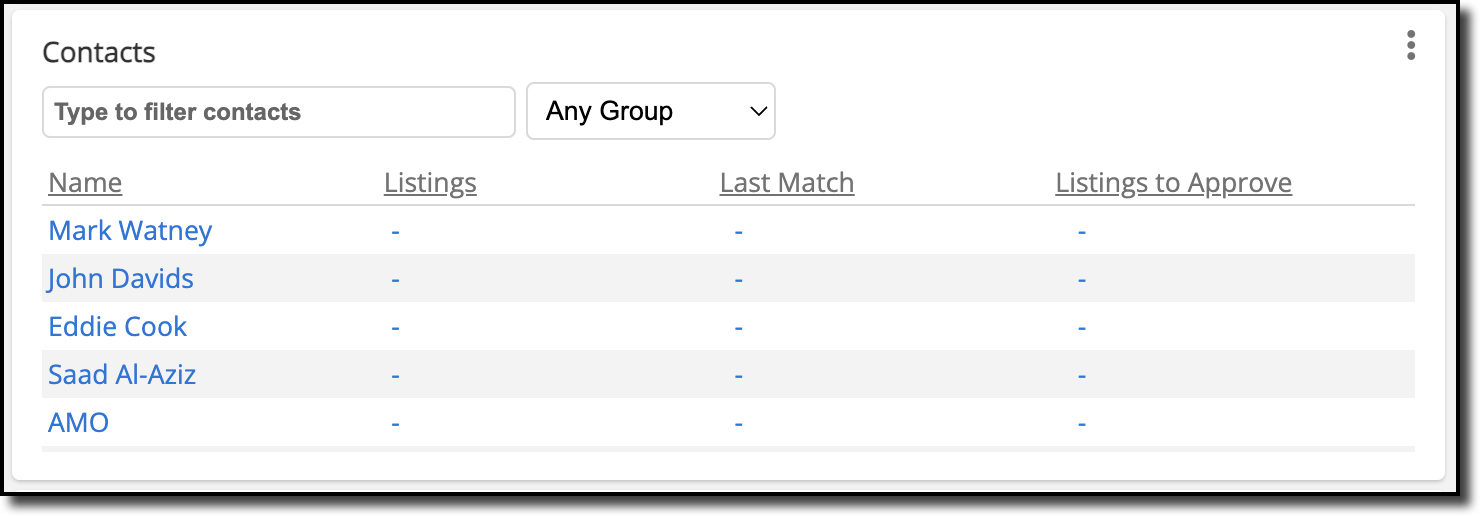
This gadget provides easy access to your contacts and their activity, as well as easy access to some contact management features. This gadget contains a search box, where you can enter a contact name or email to view their recent activity for portal accounts. In the list of contacts, you can click on a contact name and be redirected to the Contact Management page.
To add a new contact, click the three dots at the top right corner of the gadget and select New Contact. This redirects you to the Add Contact page. For information about adding a contact, refer to the Add a Contact Help.
You can also customize the columns that display in the gadget. You can choose to display columns such as Listings, Last Active, or Phone. To customize the columns that display, click the three dots at the top right corner of the gadget and select Settings. In the Show Columns menu, select the columns you want displayed in the gadget. Click Save to apply your changes.
You can also click the three dots, and in the dropdown, click Refresh to refresh the gadget and display any updates. Click Maximize to view this gadget in fullscreen mode. Click the three dots and then click Restore to restore the gadget back to its original size. Click Remove to remove the gadget from your dashboard.
For more information about contact management, including how to create a group of contacts, refer to the Contact Management Help.