Dashboard Gadgets: Display Listings
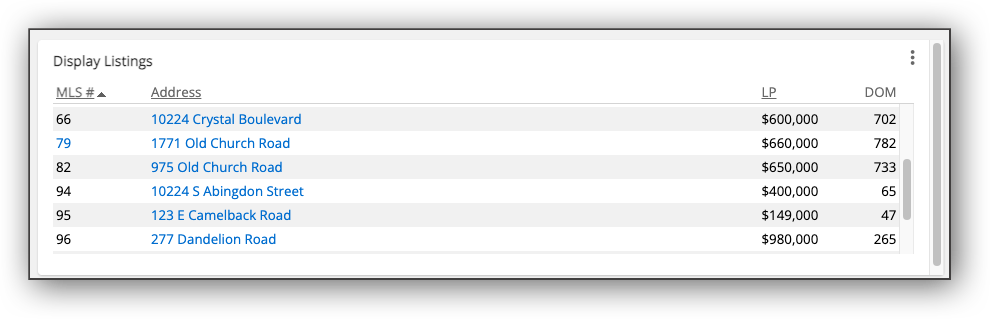
This gadget can be set to display your listings, your office listings, your company listings, or listings from a saved search. To view a specific listing, click the listing address displayed in the gadget. If you have edit rights to a listing, you can click the MLS # to go to the Change Listing page, where you can make updates to the listing you have selected.
Note
The information displayed in this gadget is controlled by the My Listings statuses to include under General Preferences (if the user sets the gadget to My, Office, or Company Listings). For more information on General Preferences, view the General Preferences Help.
You can change the way listings are sorted in this gadget by clicking the header of each table column (MLS #, Address, LP). When you click on a header, the listings automatically display in descending order. For example, if you click LP, the listings in this gadget automatically display in the order of highest listing price to lowest listing price. Additionally, if you click the same header, it reverses the order of listings displayed. For example, if you click LP and your listings display in descending order by listing price, when you click LP again, your listings will display in ascending order of listing price, with the listings with lowest prices displaying first.
You can set which saved search listings display by clicking the three dots at the top right corner of the gadget. In the dropdown menu, click Settings. Under Search filter, you can select a saved search from the dropdown menu. You can also choose the way listings are sorted by selecting an option in the dropdown menu next to Sort Grid By. Click Save to apply these changes.
In the same dropdown, click Refresh to refresh the gadget and display any updates. Click Maximize to view this gadget in fullscreen mode. Click the three dots and then click Restore to restore the gadget back to its original size. Click Remove to remove the gadget from your dashboard.