General Preferences
Click General Preferences under Preferences on the menu to specify how information appears in Flexmls. Available options are described below. To save your changes, make sure to click Save at the bottom of the page.
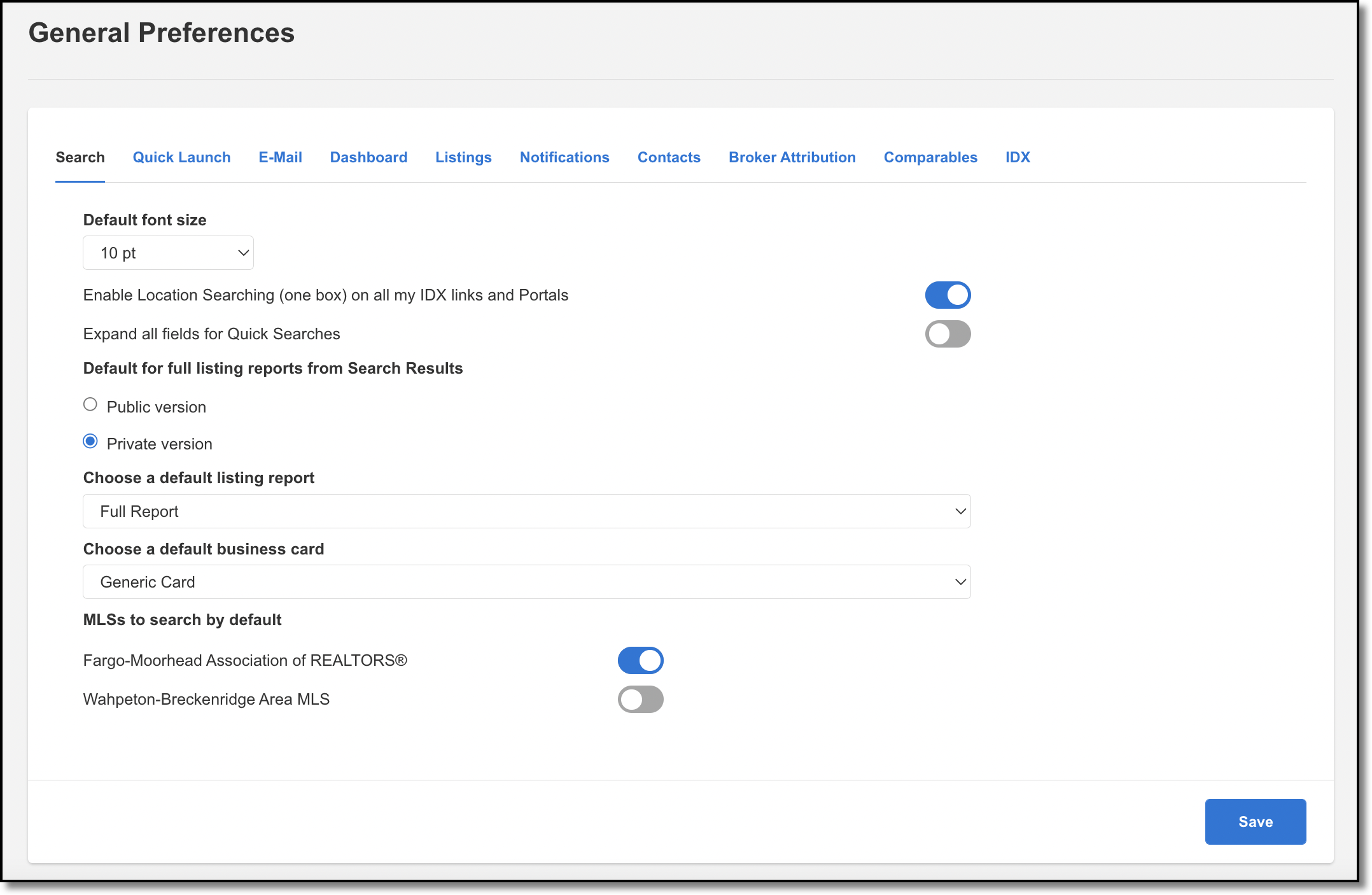
Tip
The following Guided Help tour is available for this function in Flexmls. When you click on a link, an instance of Flexmls will open in a new browser tab and instruction bubbles will guide you through the process.
Preference | Description |
|---|---|
Default Font Size | Set the default font size for the search results page. If you change the font size while viewing results on the search results page, the default setting will also change. This setting also controls the font size when printing the List tab. |
Public/Private Version | Select whether to show the public or private version of the listing report on the Detail tab of the search results page. |
Default Listing Report | Select the listing report to view by default on the Detail tab of the search results page. |
Default Business Card | Select the default business card to display on emailed reports. This setting can also be changed by saving your selections when emailing a listing. |
Enable Location Searching (one box) on all my IDX links and Portals | If you use Flexmls IDX, you can allow clients and other users visiting your website to create searches. When location searching is enabled, the search bar allows website visitors to type specific locations (typically fields such as city or ZIP) into the search bar. Your MLS determines which location fields are searchable in the search bar. |
Expand All Fields for Quick Searches | By default, Quick Searches open with the search fields collapsed for easy scanning. Select this option to automatically expand search fields when starting a Quick Search. |
Public/Private Version | Select whether the public or private version of the listing report is used by default when printing and sending emails. (The MLS determines whether you can email private listing reports.) |
Prompt Me | Click the checkbox to be prompted to choose between Interactive and Printer Friendly versions when you send listings via email. Select this option if you marked Don't show this again (I know I can email the Printer Friendly Version from Print) when emailing a listing and you want to show the prompt again. |
MLSs to Search by Default | If multiple MLSs are available in Flexmls, select the ones to include by default in searches. This setting applies to Quick Search, Office/Member Search (depending on MLS settings), Address Search, Multiple Address Search, and MLS# Search. |
Default Email Type | Choose whether emails will be sent in HTML format or Text format by default. HTML-formatted emails offer rich formatting options, such as bold or underlined text, but some recipients' email accounts may restrict HTML emails. If you use an email template, the setting for the template will be used instead of the default. |
Default email signature to checked | Include your business card (signature) by default when sending emails through Flexmls. For information about creating or modifying a business card, see Business Cards. |
Default Email Attachments | Select the attachments to include by default when sending subscription emails. |
Email Daily Hotsheet | To receive a daily email that contains a link to the hot sheet, select 24 Hour or Custom. When you click the link in the email, the current hot sheet is displayed in Flexmls (not a static copy). Select None if you do not want to receive a daily hot sheet email. |
Listings to Expire/Sold Listings Range | Customize the time frames for the My Listings to Expire and My Closed Listings links in the My Listings gadget on your dashboard. |
My Listings | Choose the listing statuses to include on the My Listings page, the Office Listings page, and the Company Listings page. |
Off-Market Listings | Set the number of days to include off-market listings on the My Listings page. NoteThe Off Market Listings setting does not apply to Withdrawn listings, because they are considered to be off-market only temporarily. If the Withdrawn status is selected, all Withdrawn listings will be displayed on the My Listings page. |
Expiring Listing Notification | Select this option to receive an email notification when a listing under your control is about to expire. If you have office-level brokerload, this includes all listings for members in your office. If you have company-level brokerload, this includes all listings for members in your company office and child offices. Enter the number of days in advance of the expiration date to send the notification. Notifications will be sent once per day for up to seven days before the listing expires. If you set the number to more than seven, a notification will be sent once on the specified day, and then once per day starting a week before the listing expires. NoteIf an existing listing will expire sooner than the time frame that you set here, notifications will not be sent. For example, if you turn on this setting and set it to seven days, a listing that expires in six days will not generate a notification. |
Messaging | Choose whether to receive email copies of messages sent to you through the Flexmls messaging system (My Messages under Daily Functions on the menu). You can receive emails for messages sent only to you, office broadcast messages, or MLS broadcast messages. |
Messaging Notifications | Suspend the notification emails that you may receive when a contact logs on to the Flexmls Portal. Logon notifications will still appear on the My Messages page. |
Bulk Email Options | Opt out of receiving bulk email from agents, if your MLS allows agents to send bulk email. Bulk email from the association or MLS will still be sent. |
Contact Management | Select the default setting for the Enable Reverse Prospecting option when you add a new contact. |
Showing Manager Settings | Select whether to disable showing requests. If you are the co-listing agent, you will still receive requests if the listing agent has not disabled them. |
Broker Attribution | Select whether to enable Broker attribution, and select Broker Attribution access at either the Company/Office or Listing Agent level. The Broker Attribution tab will not be visible if Broker Attribution has not been enabled. |
IDX Settings | Enter a Google Analytics Tracking ID to track usage statistics for your IDX feeds in Google Analytics. This option will appear only if you subscribe to Flexmls IDX services. For more information, see the Flexmls IDX help site. |
Comparables | Set preferences for running a comparable search. Common comparable search filters include radius, price, status, beds, baths, square footage, etc. |
First page viewed after login | If allowed by your MLS, select the default page that will be displayed when you first log on to Flexmls. Choose Default Dashboard to view your default dashboard upon login. (For information about how to modify dashboards, including how to select your default dashboard, see Dashboard Customization.) Choose Quick Search to view the Quick Search page upon login. Choose Saved Search to view a Saved Search upon login, if your MLS allows it. If you select Quick Search as your default page upon login, you can still access your default dashboard by clicking on the Flexmls logo in the upper left corner of the screen. All dashboards can also be accessed via the menu in Flexmls. |