Photos Tab (Listings)
If your MLS requires listings to have a primary photo before saving, the Photos tab will be displayed on the Add Listing page. Browse to locate the photo file on your computer and add a description of the photo.
Note
The description is the name of a photo, such as "kitchen," "bedroom," etc. The photo description is limited to 40 characters. The caption allows users to write more text about the photo, and allows up to 100 characters.
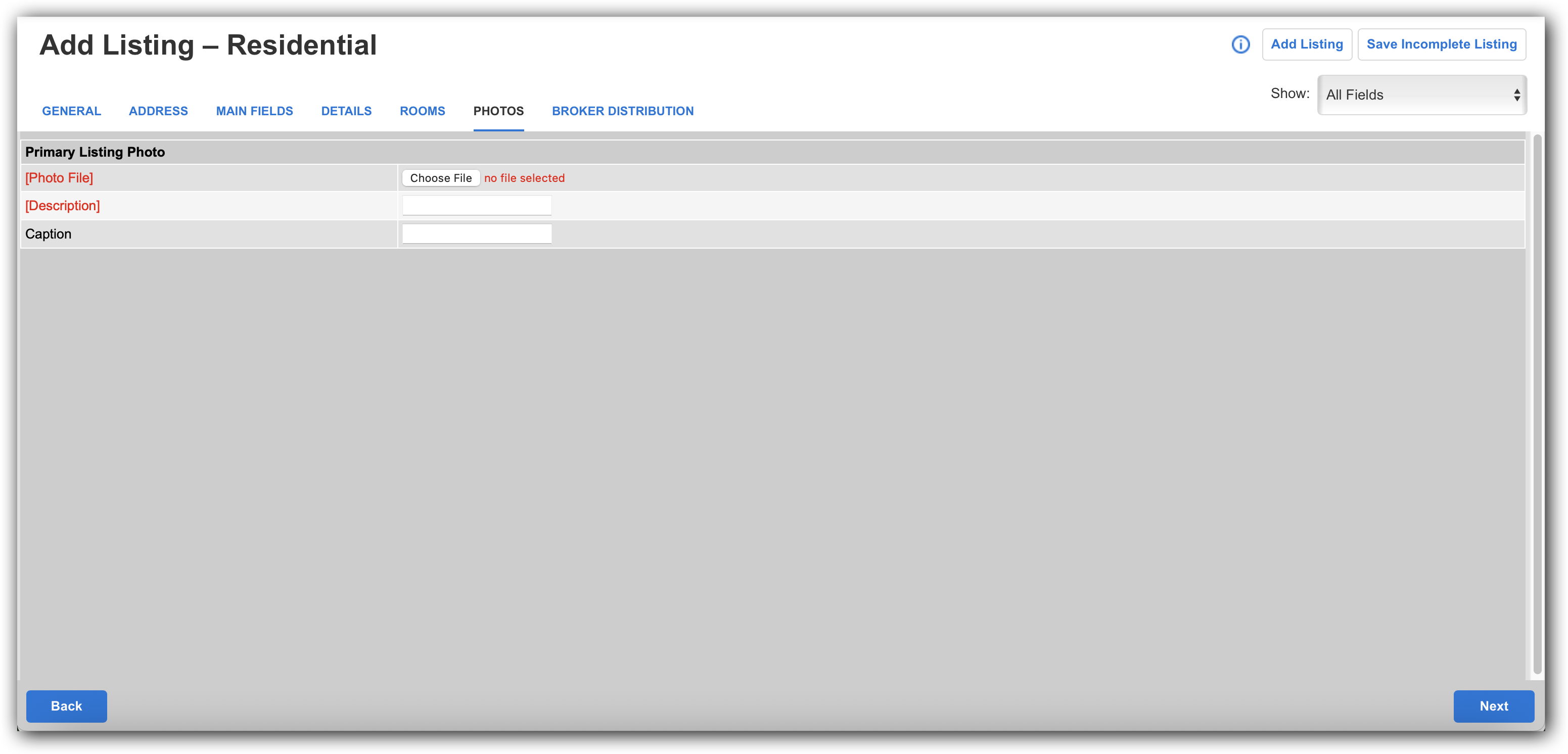
The maximum file size per photo is 15 MB or 3000 x 2000 pixels. Flexmls supports .jpg, .jpeg, .gif, .tif, .tiff, .bmp, .png, .pgm, .pbm, .ppm, and HEIC photo formats. Note that large files take longer to upload than smaller files. The maximum number of photos per listing is set by your MLS.
If you are done entering information, submit the listing by clicking Add Listing at the top of the page. If all required fields have been entered, an MLS number will be assigned and a confirmation page will be displayed. From the confirmation page, you can view or print a listing report, continue to the Change Listing page, copy the listing to create a new listing (where applicable), or begin entering another listing.
Note
If you do not see this tab when adding a listing, or to add more photos to the listing after it has been saved, see Add or Change Listing Photos.