Finish Tab (CMA)
When you are creating a CMA, use the Finish tab to choose display and detail options for the CMA. Then you can email, save, view, or print the CMA.
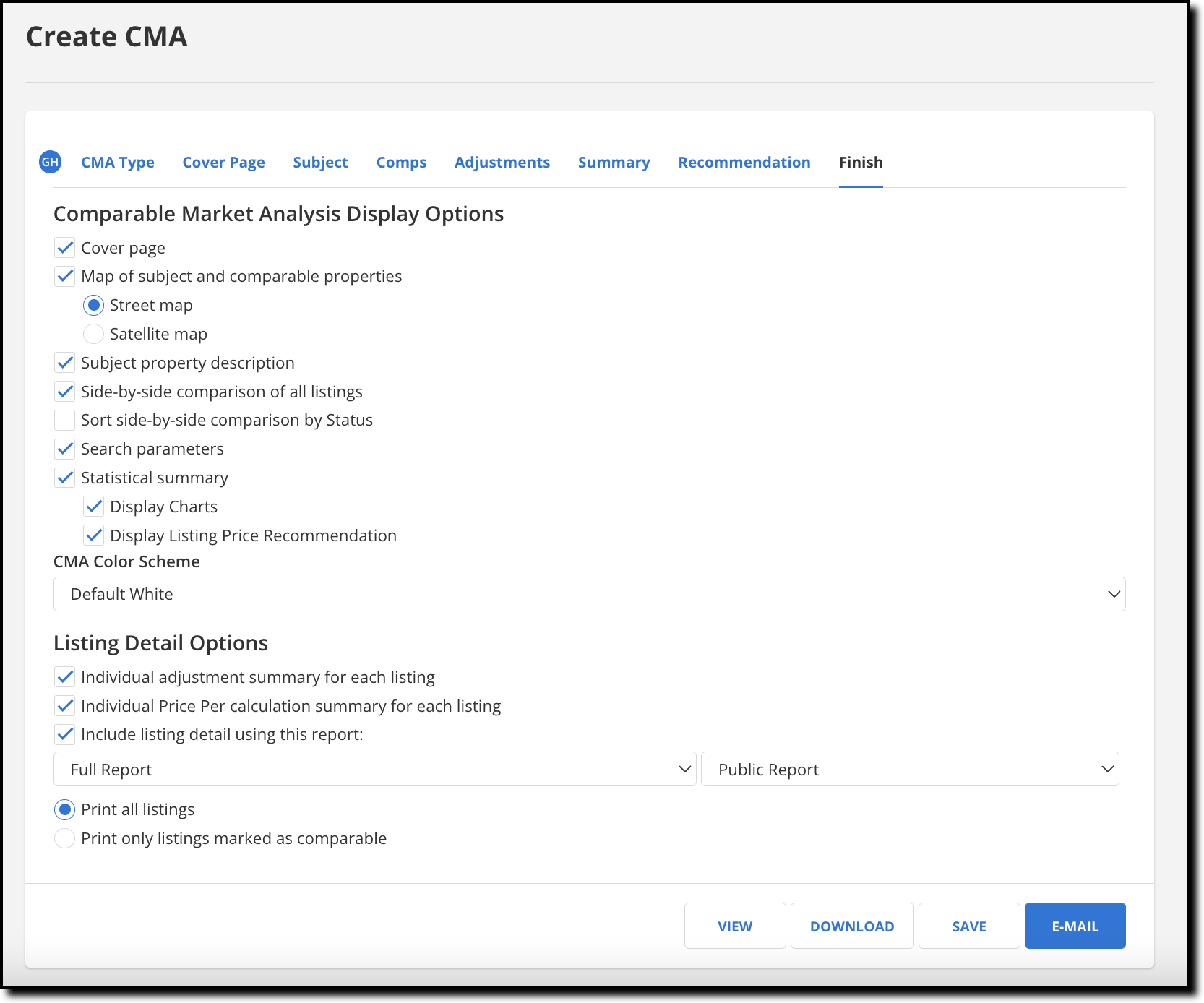
Comparable Market Analysis Display Options
In the Comparable Market Analysis Display Options section, mark the checkbox for each item that you want to include on the report.
The side-by-side comparison is a traditional 3-up adjustment grid that you can sort by status. The statistical summary includes market overview statistics. If you select Display Charts under the statistical summary, the following price analysis charts will be included in the CMA:
List, Sold, and Adjusted Prices: If Closed listings are included in your comparables, this chart shows the List Price, Sold Price, and Adjusted Price for the first eight Closed comparable properties (as arranged on the Comps tab). If you do not have any adjustments, the Adjusted Price data points reflect the listing's Closed Price. If your CMA includes low, high, and recommended prices for the subject property, they will also be shown on the chart.
Low, Average, Median, and High: If Closed listings are included in your comparables, this chart shows Sold Prices for the comparable properties in relation to the low, high, and recommended List Price for the subject property. If your CMA does not include Closed comparables, the chart will still be displayed, but it will include List Price statistics for Active listings only. If your CMA does not include Closed or Active comparables, the chart will display List Price statistics for all listings.
Listing Detail Options
Use the Listing Detail Options section to select which listing reports to include with the CMA.
Individual adjustment summary for each listing - Include a breakdown of all adjustments made for each individual listing.
Individual Price Per calculation summary for each listing - Include the "Price Per" calculation in the summary section for each listing. This information is available only if "Price Per" calculations were selected on the Subject tab.
Include listing detail using this report - Choose the report format to use in the listing detail section of the CMA. You can also choose whether to include the public version of private version of the report. If you select a customer flyer, you will also be able to choose a color scheme for the report.
Print all listings - Print every listing from the Comps tab, regardless of whether the listing was selected as a comparable.
Print only listings marked as comparable - Print only listings that were selected as comparables on the Comps tab.
View or Share the CMA
To email the CMA to your client, click the Email button to open the Flexmls email dialog. To save the CMA, click Save and type a name to save as a new CMA, or replace an existing CMA. To preview the CMA, click View to open a new window with the report displayed. Click Download to create and download a PDF version of the CMA.
Note
If you selected more than 25 comparable properties on the Comps tab, the Download button will not be available.