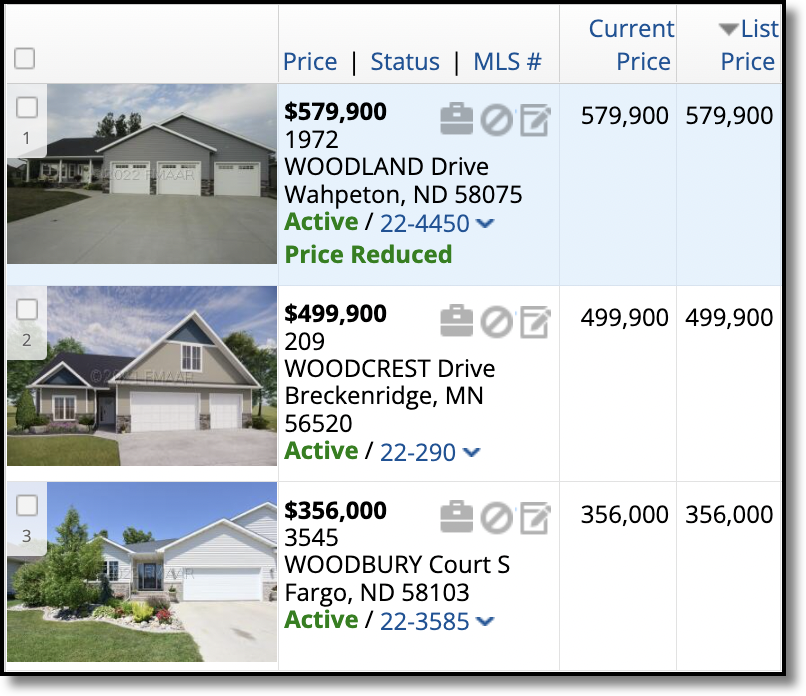Searchable Fields
On the Edit Search tab in Quick Search, you can search the following basic field types: lists, numeric fields, dates, check boxes, and text fields.
Lists
List fields allow you to select one or more items. In the search criteria pane, you can select more than one item by holding down the control key on the keyboard while clicking the items. You can also click See All to open a page where you can view all list options and select multiple items using checkboxes.
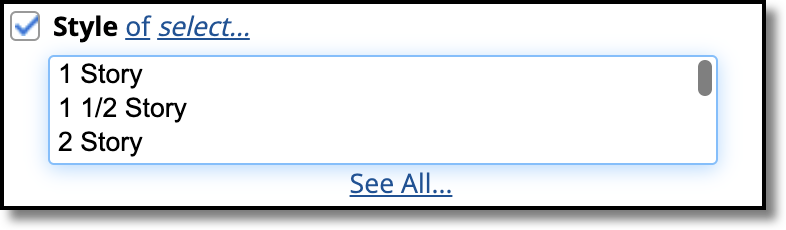
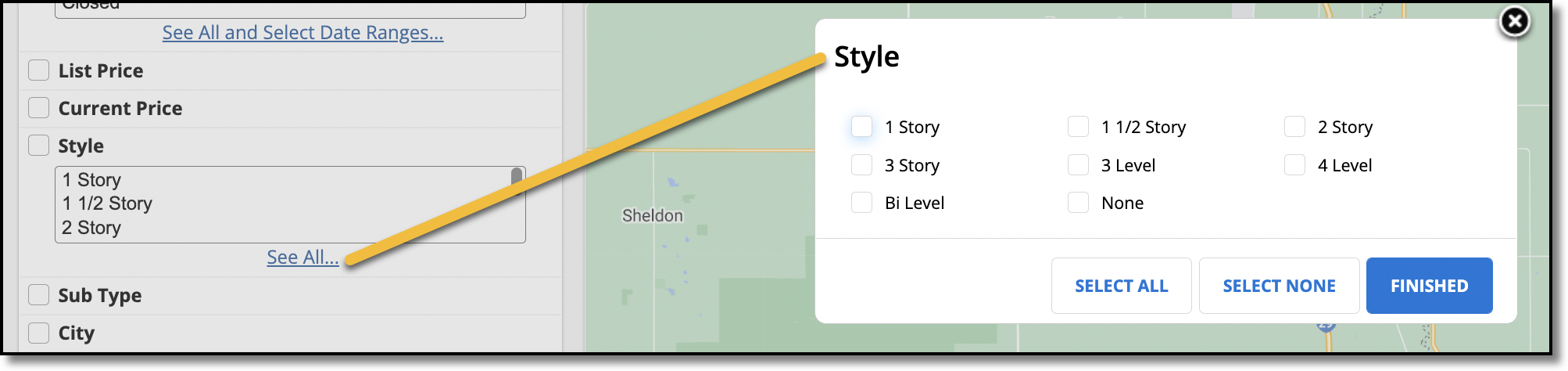
Some list fields may be related to other list fields such that selecting an item in one list automatically limits the choices in another. For example, selecting a city may limit the available ZIP codes. Your MLS determines which fields are related.
Numeric Fields
In numeric or number fields, you can search for a range of values from low to high. You do not need to enter commas or other formatting. For certain fields, such as price, the last three zeroes may already be entered for you in a separate box, depending on the settings of your MLS.

Dates
Date fields can also be searched in ranges. To search by a date range, first select the statuses to include in the search. When you select a status, the available dates are displayed. (If the date options do not expand automatically, click the See All and Select Date Ranges link under the Status list.)
Type a date in MMDDYYYY format (use slashes or dashes if you prefer) or click on the calendar icon and choose a date from the pop-up calendar.
Note
If the date fields are currently set to numeric fields (e.g., 365 days back), click the double arrow icon to change the numeric fields back to date fields. Then, specify the date range you want to search.
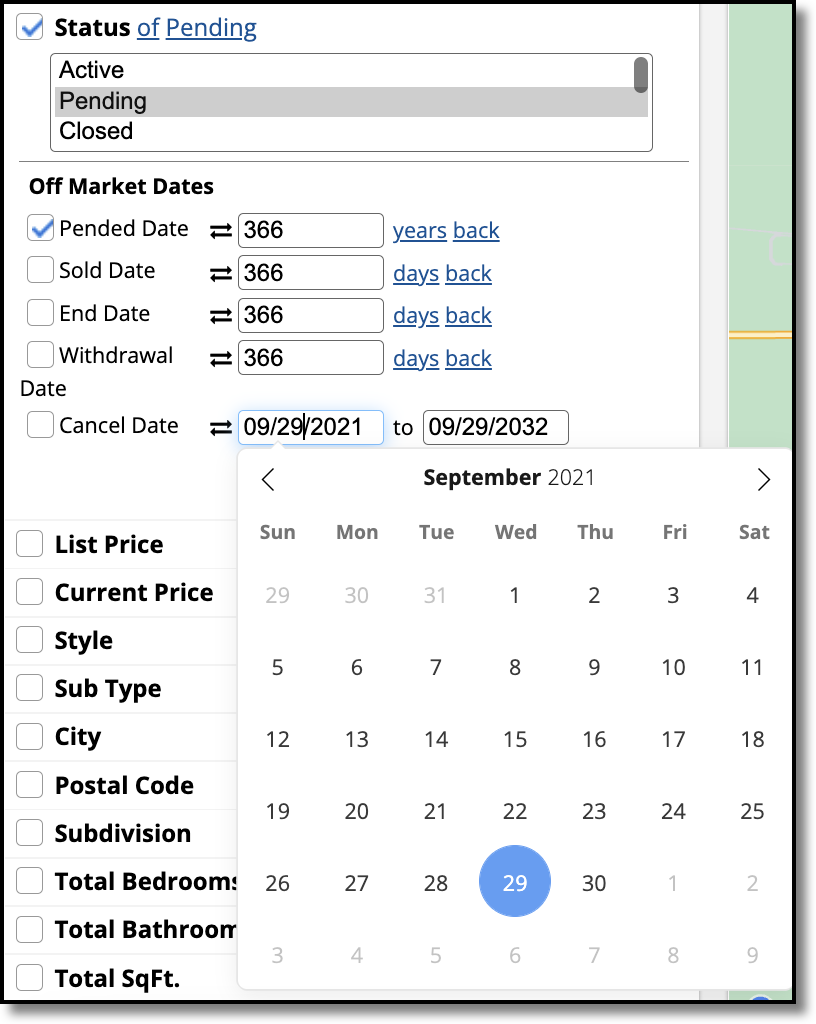
To search based on a time frame, such as a number of days back from the current date, click the double arrow icon to change the date fields to a numeric entry field for relative days back. Click the days link to change it to months or years; click the back link to change it to ahead. If you save this search, it will always search that time frame back from the date that you run the search. Days back is also clickable to set months or years as well.
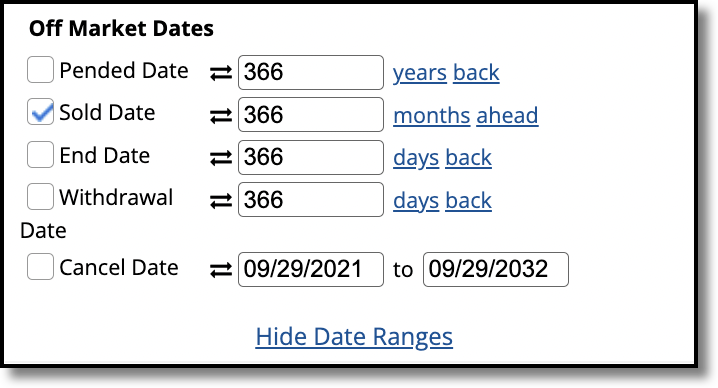
Checkboxes
Detail fields, such as exterior amenities, are searched by checking the box next to the field name. Feature fields within a group can be optionally included (OR), required to be included (AND), or excluded (NOT).
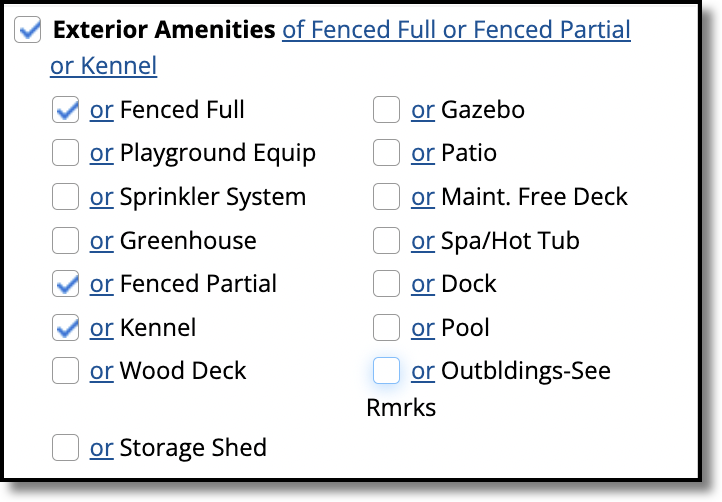
Text Fields
To search text fields, such as remarks and address fields, type the text that you want to find. For example, to find all listings whose street names contain “wood,” enter wood in the Street Name field. For information about advanced searching using wildcards, see Use Wildcards to Search Text Fields.

Matches will contain the text you entered.