Dashboard Gadgets: Listings Collections
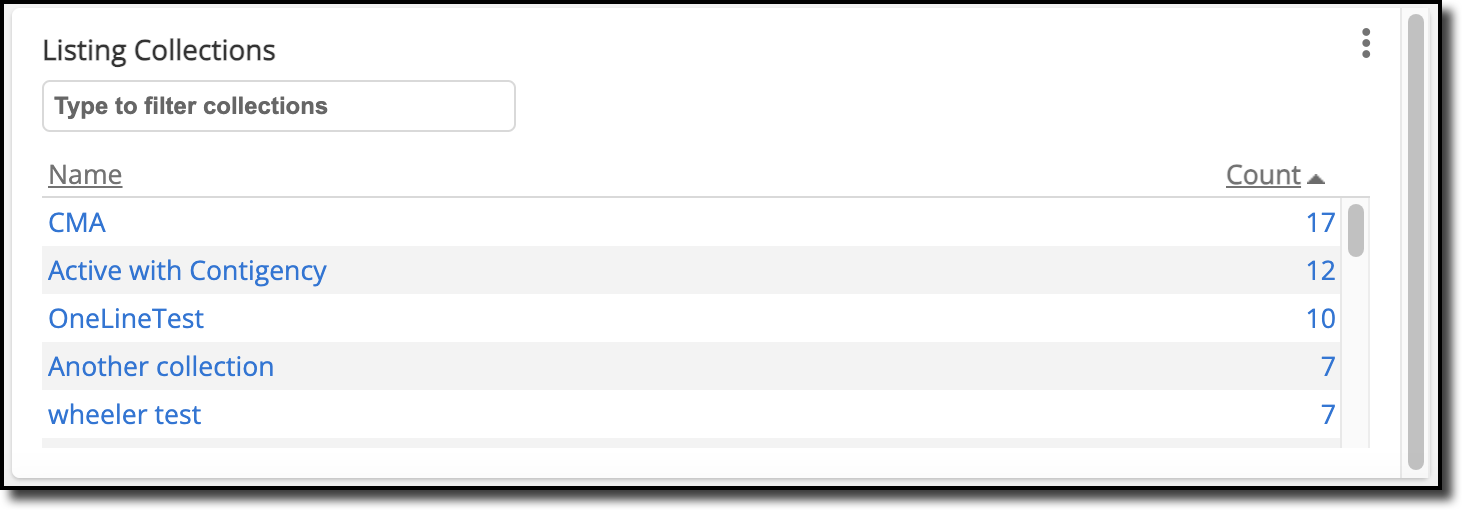
This gadget displays your listing collections, giving you one-click access to view your listing collections.
You can search for specific listing collections by typing in the search box inside the gadget. You can also customize the number of listing collections to display. To do this, click the three dots at the top right corner of the gadget and select Settings. Here, you can specify the number of collections to display in the gadget. You can also choose how listing collections are sorted using the Order By field. In the dropdown menu, select from Last Update, Listing Count, or Name to sort the listing collections accordingly. Click Save to apply any changes.
In the gadget, you can also click on the table column headers to sort your listing collections. For example, you can click Name to sort your listing collections by name. By default, the listing collections are automatically sorted in descending order. However, you can click on the same header again to sort the listing collections by ascending order.
For more information about listing collections, refer to the Listing Collections Help. For information about how to create a listing collection or modify a listing collection, refer to the Save a Listing Collection Help.
You can also click the three dots, and in the dropdown, click Refresh to refresh the gadget and display any updates. Click Maximize to view this gadget in fullscreen mode. Click the three dots and then click Restore to restore the gadget back to its original size. Click Remove to remove the gadget from your dashboard.