Dashboard Gadgets: Hot Sheet
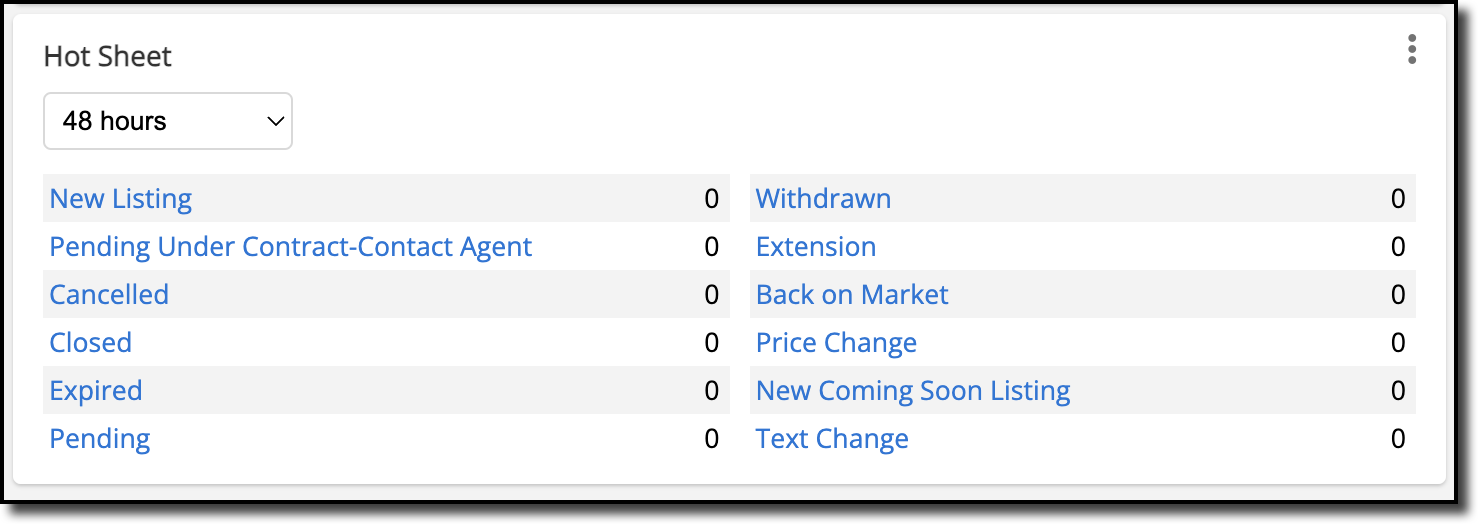
This gadget displays a summary of recent listing activity over a set timeframe. Click a category, such as New Listing, to view the specific listings in that category.
The timeframe for listing activity events can be set to 24 hours, 48 hours, 72 hours, or one week. If you choose 24 hours, the listing activity timeframe will automatically go back 72 hours on Mondays in order to include any weekend activity.
By default, the gadget displays information for all property types. However, you can customize the gadget to display information only for specific property types. For example, if you want to see listing activity for residential listings only, you can adjust the gadget settings to display only that information.
To customize the gadget, click the three dots in the upper right corner and select Settings. Use the Property Type filter to select the specific property type(s) to include. Depending on your MLS’s rules, you may also have access to additional filters for locations or other fields. When you have finished making your selections, click Save to apply the filters.
Note
Once you set the timeframe and/or filters, the gadget keeps those settings unless you manually change them.
The three dots on the Hot Sheet gadget also allow you to access these additional features:
Run 24-Hour: This is a shortcut to the Hot Sheet page where you can run the 24-hour hot sheet, run a custom hot sheet, or set up a custom hot sheet. For more information on running a 24-hour hot sheet, refer to the 24-Hour Hot Sheet help page.
Custom Hot Sheet: This is a shortcut to the Custom Hot Sheet page where you can specify history events, timeframe, and search criteria to use in a custom hot sheet. Please note that the custom hot sheet operates independently of the Hot Sheet gadget. For more information about custom hot sheets, refer to the Custom Hot Sheet help page.
Refresh: Refresh the gadget to display the most up to date market activity.
Maximize: Click to view this gadget in fullscreen mode.
Remove: Click to remove the gadget from your dashboard.
You can add multiple hot sheet gadgets to your dashboard and apply different filters to each gadget. This allows you to set up multiple hot sheets to provide an at-a-glance comparison of market activity for different property types, locations, and more.
To do this, click Customize at the top right corner of the dashboard, and select Add Gadgets in the dropdown menu. In the navigation menu, click Daily. In the Hot Sheet gadget section, click Add Another. This adds another hot sheet gadget to your dashboard, which you can then customize independently from the other hot sheet gadgets on your dashboard.