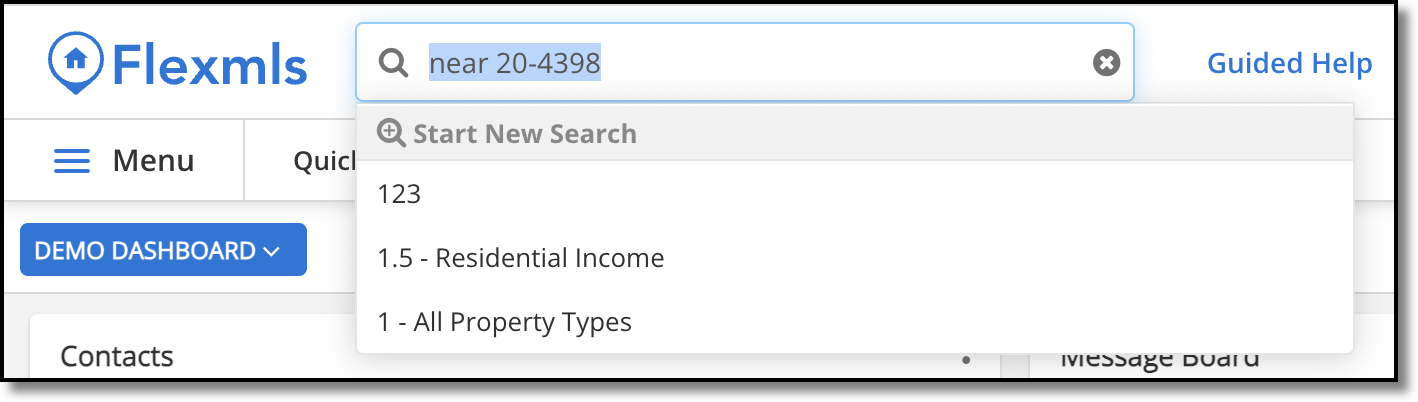Radius Searching in Flexmls
A radius search allows you to search for listings within a specified distance from a selected point on the map. Multiple radius searching options are available in Flexmls. You can begin a radius search from the Quick Launch, from the Quick Search Map tab, or from the MLS # Search page.
Tip
The following Guided Help tours are available for this function in Flexmls. When you click on a link, an instance of Flexmls will open in a new browser tab and instruction bubbles will guide you through the process.
Quick Search Map Tab
When performing a Quick Search, you can specify an MLS number or address to start a radius search. You can also use a map pin or manually draw a circle on the map.
For more information about using the map, see Map Tab (Search Results).
Click Quick Search under Search on the menu. The last Quick Search template that you used is selected by default. To select a different template, click the menu in the upper left corner of the search results page.
In the lower right corner of the map, click the pushpin button. Enter address information in the pop-up window and click Locate.
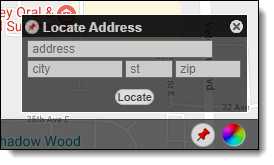
A pushpin will appear on the map. If needed, click and drag the pin to reposition it. Click the Use this location link in the bubble to show listing details.
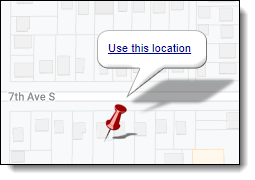
Click the Radius Search link.
Enter the distance from the address to use as the radius. Click Create Radius.
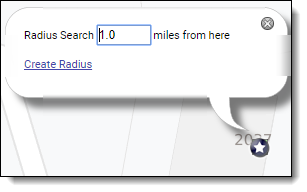
A circular search shape will be drawn on the map, with the selected address at the center. The search shape will also be added to the search criteria.
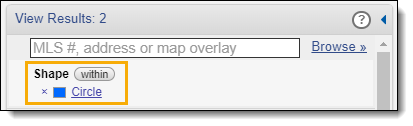
For more information about using shapes, see Search Shapes.
Add more search criteria to further refine your search.
Click Quick Search under Search on the menu. The last Quick Search template that you used is selected by default. To select a different template, click the menu in the upper left corner of the search results page.
In the search criteria pane, in the MLS #, address or map overlay field, enter the MLS number or address that should be at the center of the circle.
Double-click the MLS number or address in the dialog box that is displayed. The selected MLS number or address will be added to the search criteria and a listing icon will be displayed on the map.
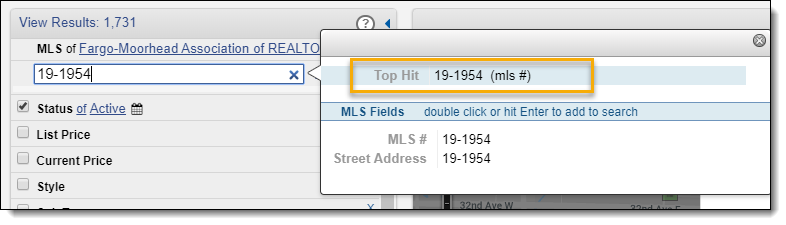
Click on the listing icon to open a bubble with listing details.
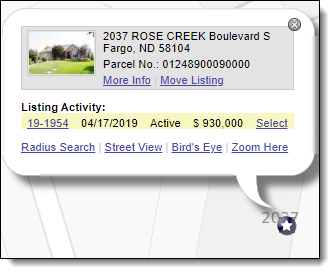
Click the Radius Search link.
Enter the distance from the address to use as the radius. Click Create Radius.
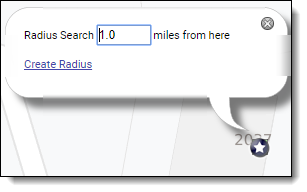
A circular search shape will be drawn on the map, with the selected address at the center. The search shape will also be added to the search criteria.
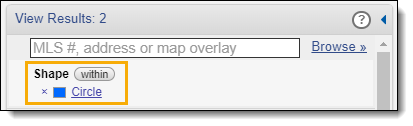
For more information about using shapes, see Search Shapes.
Click the X next to the MLS number or address to remove it from the search criteria.
Note
If you do not remove the MLS number or address from the search criteria, the search results will include only listings with that MLS number or address.
Add more search criteria to further refine your search.
Click Quick Search under Search on the menu. The last Quick Search template that you used is selected by default. To select a different template, click the menu in the upper left corner of the search results page.
Pan and zoom the map to the location where you want to draw a search radius, then click the Circle drawing tool at the bottom of the map.

Click on the map to place the center of the radius, then move the mouse to expand the circle. The current distance is displayed at the right edge of the circle. Click the mouse again to finish drawing the circle and add it to the search criteria.
Add more search criteria to further refine your search.
Quick Launch
MLS # Search Page
If allowed by your MLS, you can use the MLS # Search page to start a radius search.
Click MLS # Search under Search on the menu.
Enter the MLS number that should be at the center of the circle.
Toggle the Radius Search option On. Enter the number of miles from the center to search and select the listing statuses to include in the search.
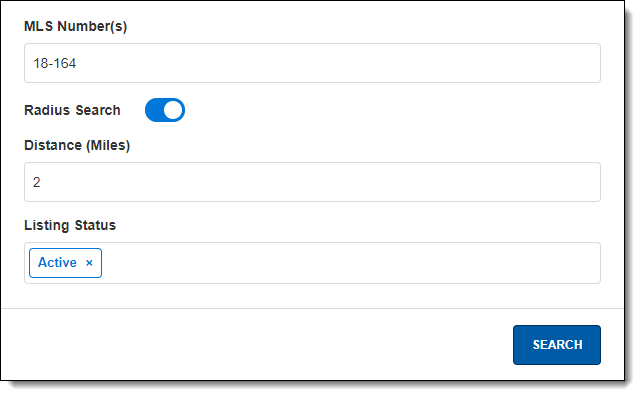
Click the Search button. The search results page will be displayed. On the Edit Search tab, the search shape will be included in the search criteria.
Note
If more than one MLS number is entered, multiple search shapes will be added to the search criteria.
Add more search criteria to further refine your search.