Dashboard Gadgets: Saved Searches
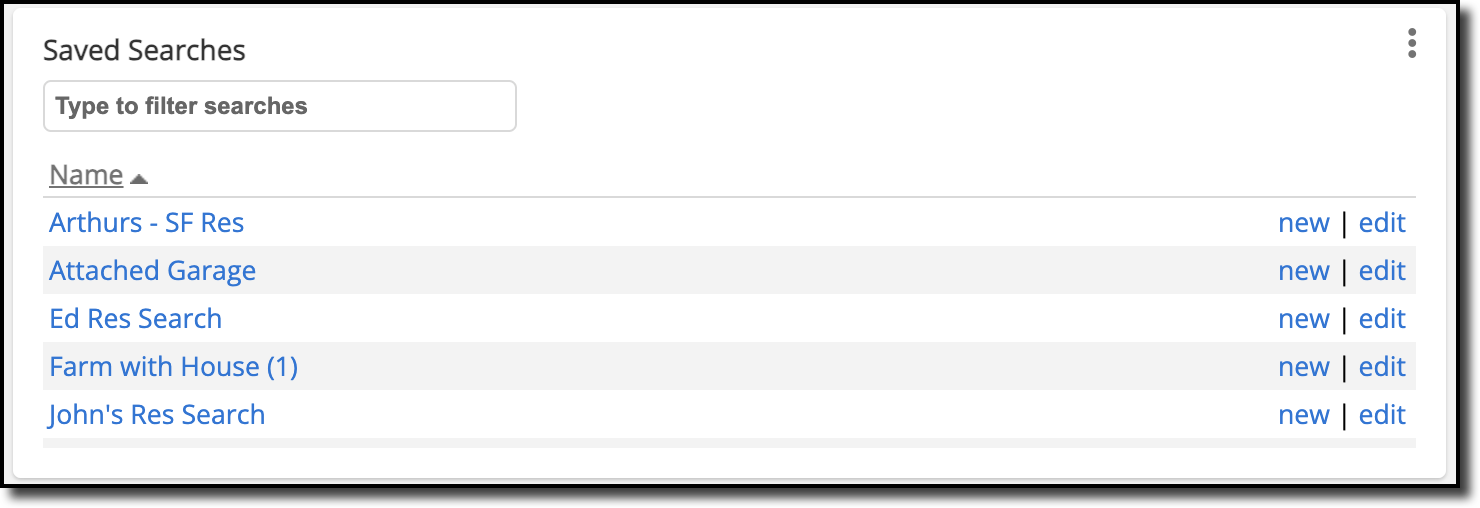
This gadget provides easy access to your saved searches, allowing one-click access for up to 100 saved searches. You can also easily access Quick Search from this gadget by clicking the three dots at the top right corner of the gadget, and selecting Quick Search from the dropdown menu.
You can click New to view any new listings for that saved search within the last 30 days. The Edit button offers a shortcut to edit the criteria for that saved search.
You can set the number of searches to show in this gadget by clicking the three dots at the top right corner of the gadget and selecting Settings in the dropdown menu. Under Settings, you can enter the number of searches you want displayed in this gadget. You can display up to 100 saved searches. You can also choose how you want the saved searches to display. They can be displayed in order by name or by last update. Under Show, you can choose to display all saved searches or only Favorites. For information on setting a saved search as a Favorite, refer to the Saved Searches Help.
After you have finished making your modifications in Settings, click Save to apply the changes.
Click Refresh to refresh the gadget and display any updates. Click Maximize to view this gadget in fullscreen mode. Click the three dots and then click Restore to restore the gadget back to its original size. Click Remove to remove the gadget from your dashboard.