Print a Hot Sheet
You can print hot sheets in two ways:
View the printer-friendly hot sheet by clicking on the arrow button
 at the upper right corner of the page, and then print using your browser’s print function.
at the upper right corner of the page, and then print using your browser’s print function.From any hot sheet section, click the Print button at the top of the search results page. On the print page, you can choose to print information for the current selected listing, all selected listings, or the entire hot sheet. You can also select the public or private version of the hot sheet. If you print the currently selected listings or all selected listings, you will have additional printing options.
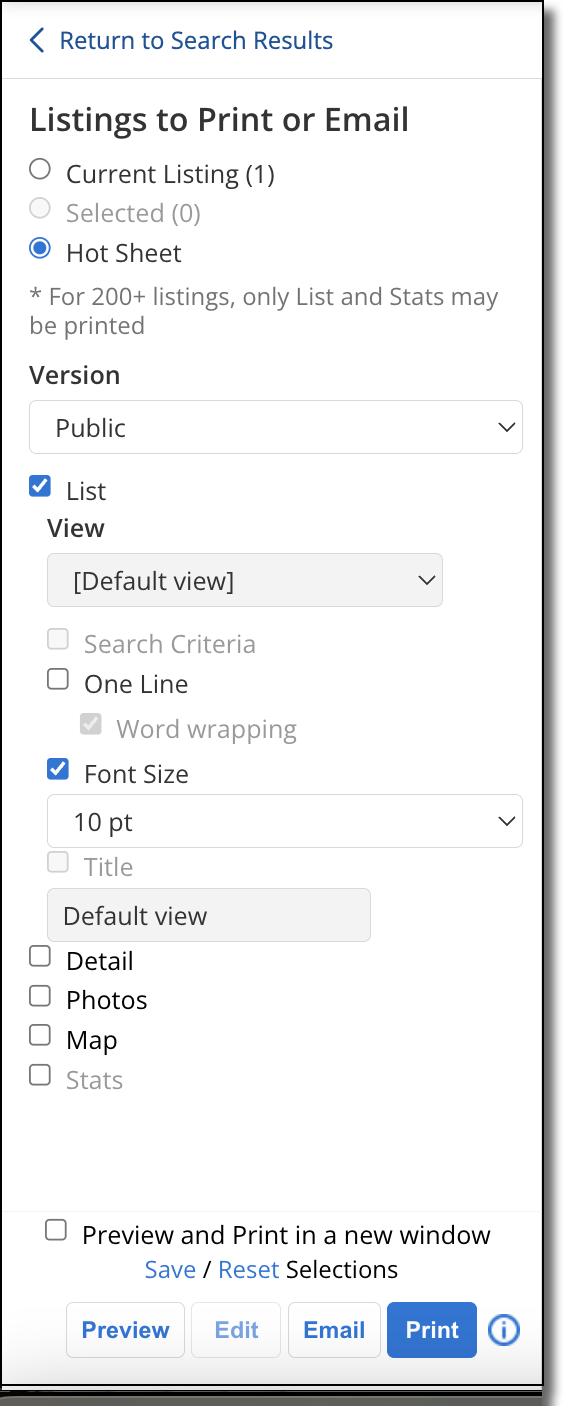
Click Preview to display the hot sheet on the right side of the page. Click Print to go directly to printer options. You can also save the hot sheet as a PDF using the Print button and your browser's Save as PDF function. For more information about saving as a PDF, refer to the instructions on the Save a CMA as a PDF help page.
If working with the current listing or selected listings, you may also have the option to email the listing information. For more information about printing search results, see Print Listings from Flexmls.