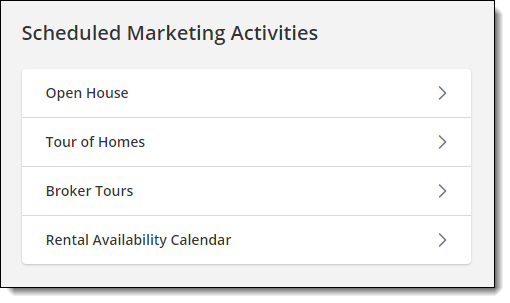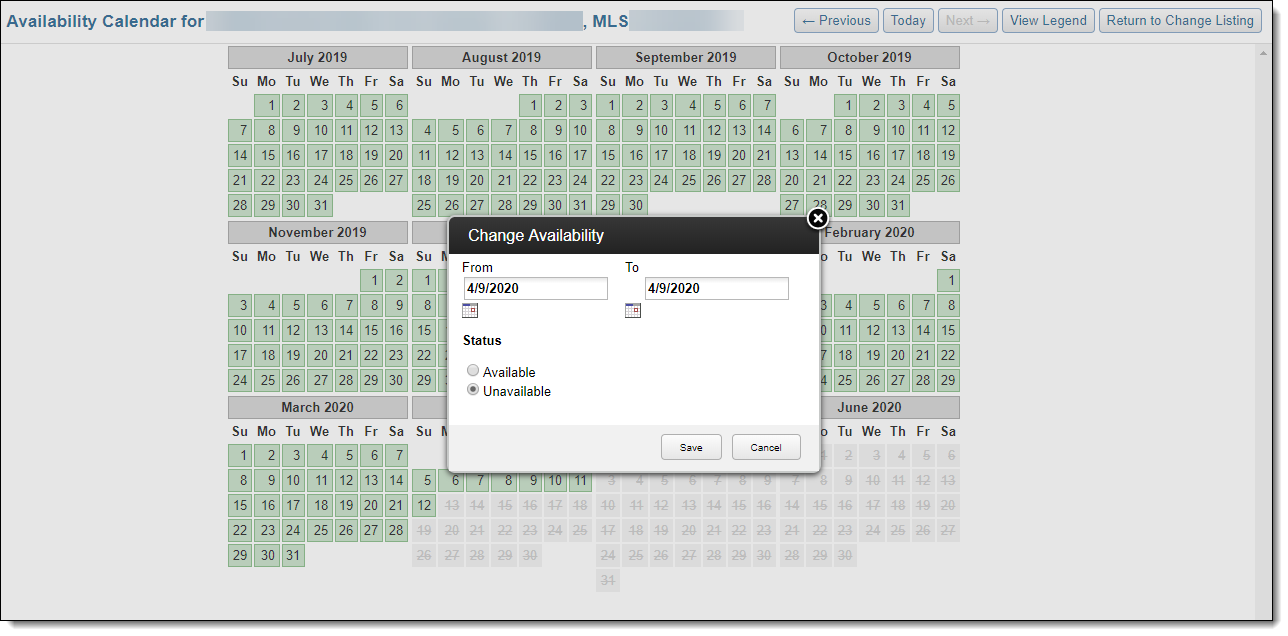Change Listing - Scheduled Marketing Activities
To add or change marketing events for a listing, start on the Change Listing page. To go to the page, click Change Listing under Add/Change on the menu. Then enter an MLS number or click on a listing in the My Listings section of the page.
Use the links in the Scheduled Marketing Activities section of the page to work with public open houses, broker open houses, broker tours/caravans (if available in your MLS), and the rental availability calendar (if available in your MLS).
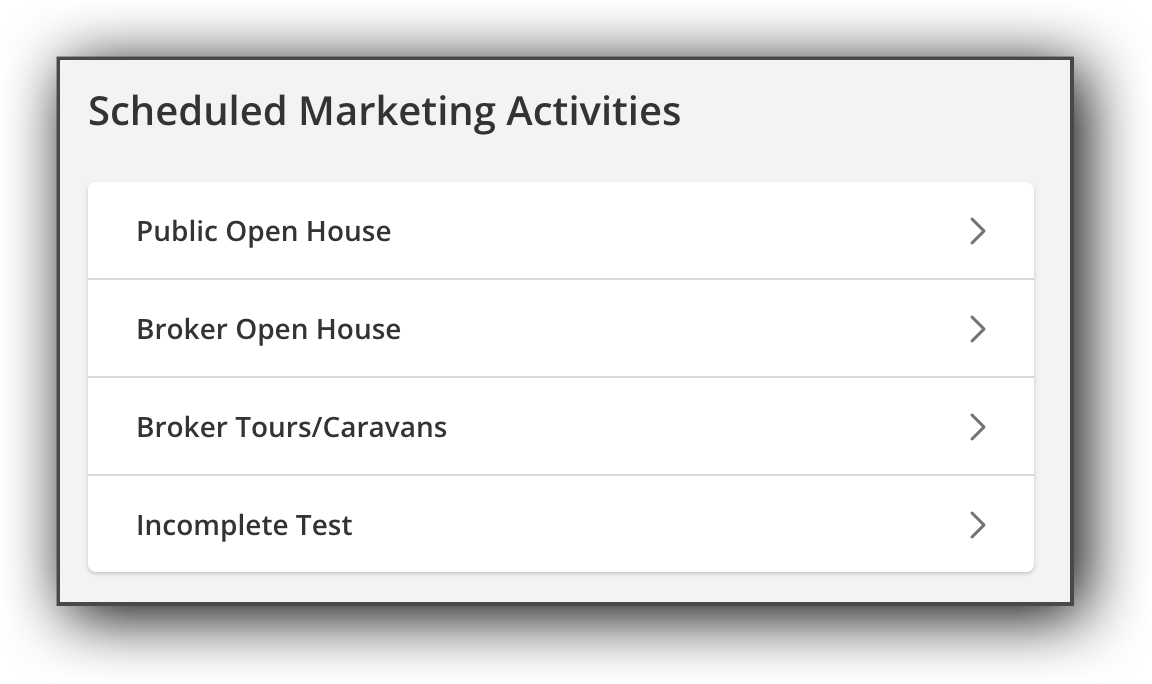
Public Open House
To view or change public open houses for a listing, click the Public Open House (formerly labeled Open House) link.
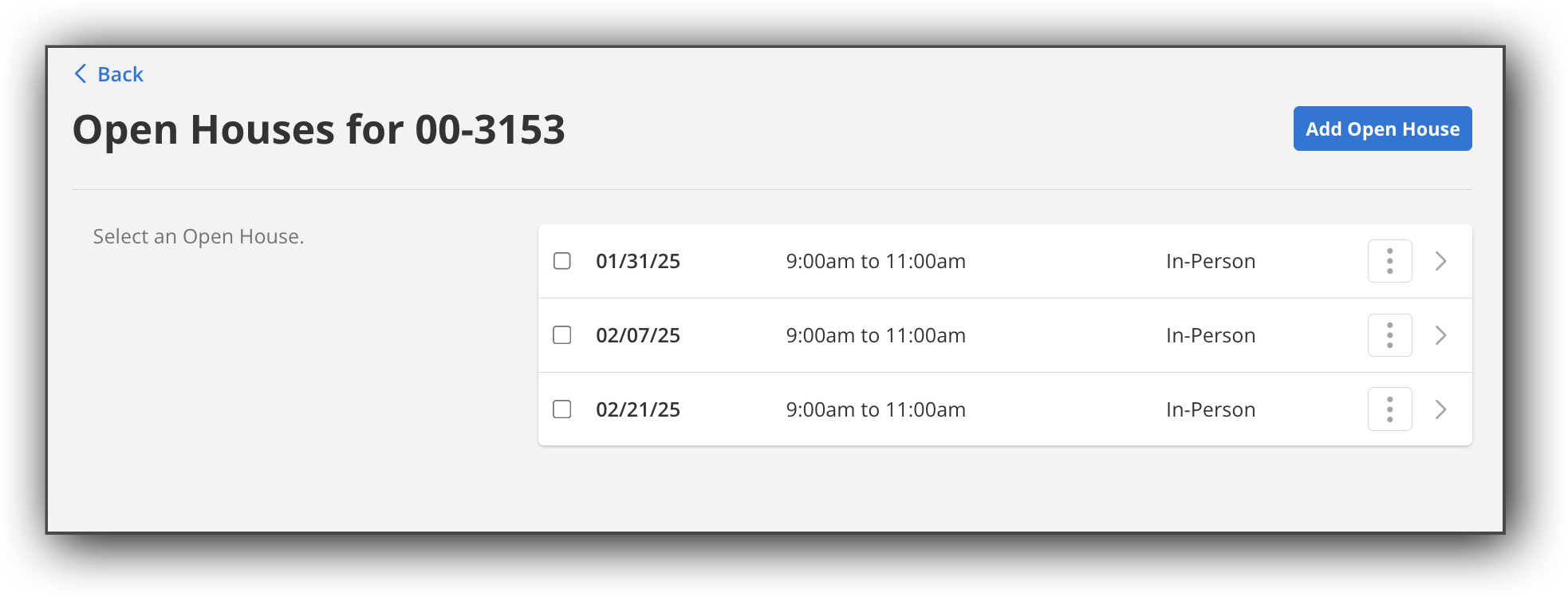
Click the Add Open House button to add a new public open house for the listing. To edit an existing public open house, click the More (three dots) button and then click Edit Open House. To remove an For more information, see Add a Public Open House.
Note
Open House is now labeled as Public Open House.
Broker Open House
To view or change tours of homes for a listing, click the Broker Open House (formerly labeled Tour of Homes) link.
By default, the page shows upcoming events that are scheduled in the next two weeks. To view upcoming broker open houses in a different date range, use the date fields at the top of the page.
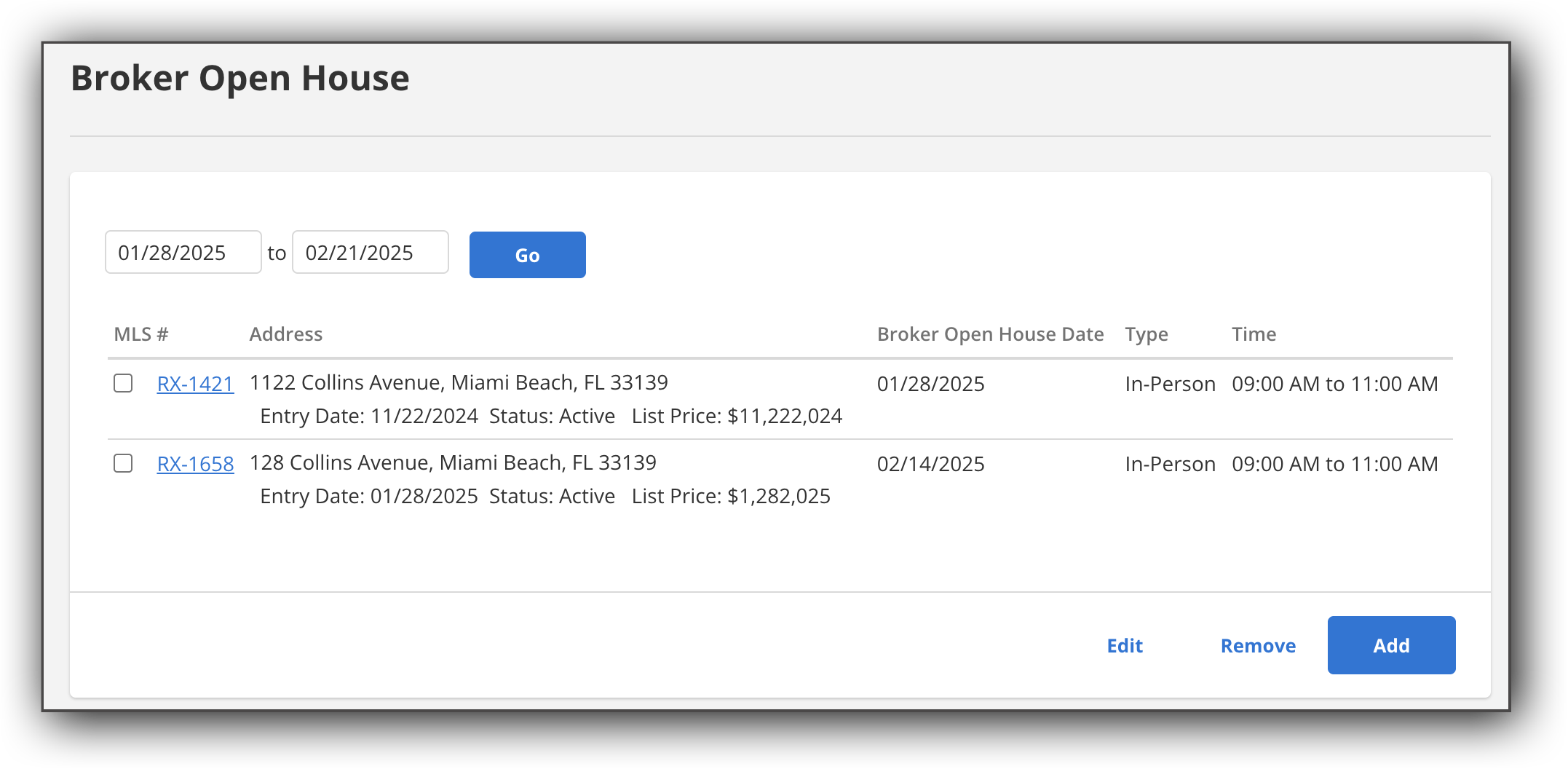
Click the Add button to add a new broker open house for the listing. To edit an existing broker open house, click the checkbox and then click the Edit button. For more information, see Add a Broker Open House.
Note
Tour of Homes is now labeled as Broker Open House.
Broker Tours/Caravans
If available in your MLS, click the Broker Tours/Caravans (formerly called Broker Tours) link to view upcoming broker tours.
By default, the page shows upcoming events that are scheduled in the next two weeks. To view upcoming broker tours in a different date range, use the date fields at the top of the page.
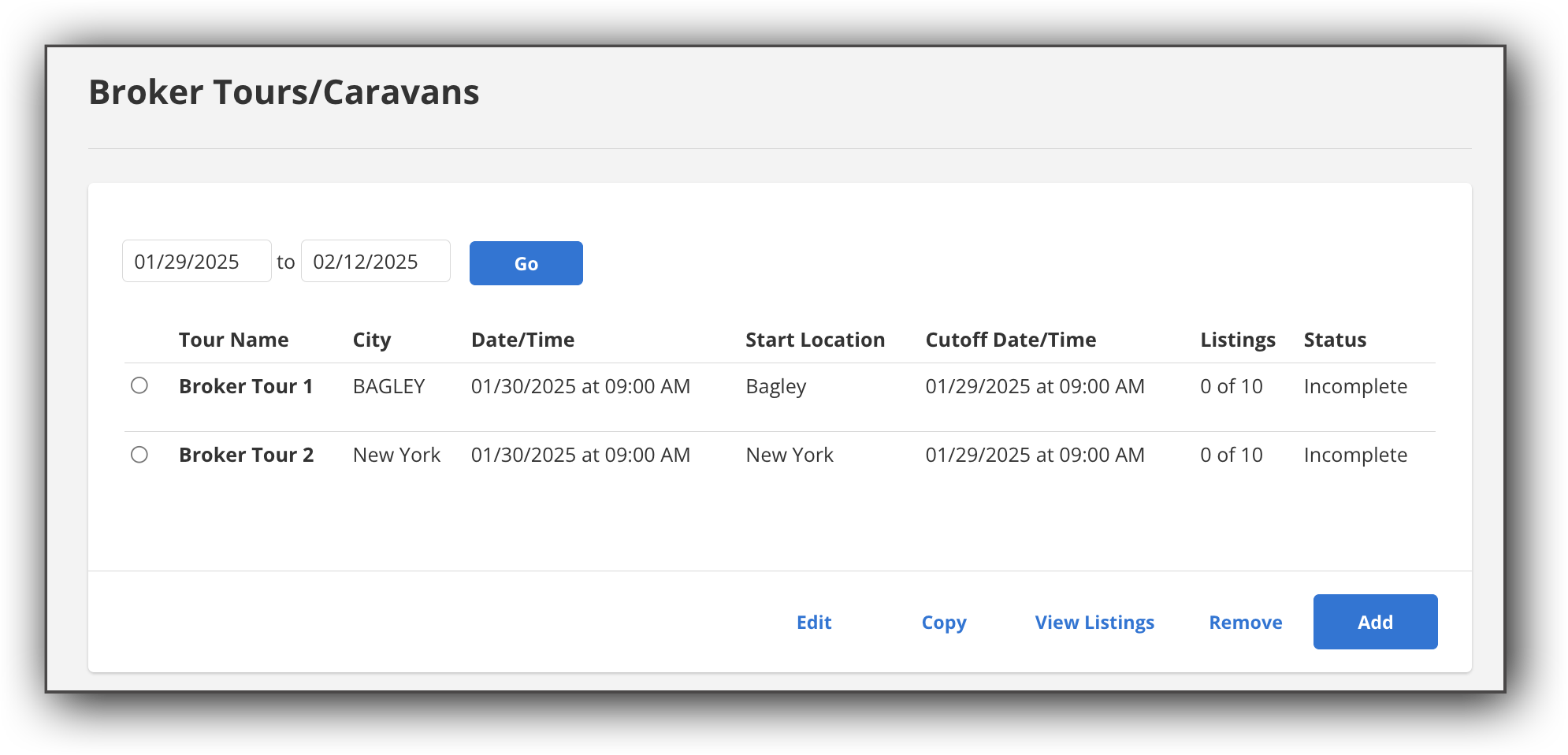
Click the Add Listing to Tour link to add the listing to a broker tour/caravan. For more information, see Add Your Listing to a Broker Tour/Caravan.
Note
Broker Tours is now labeled as Broker Tours/Caravans.