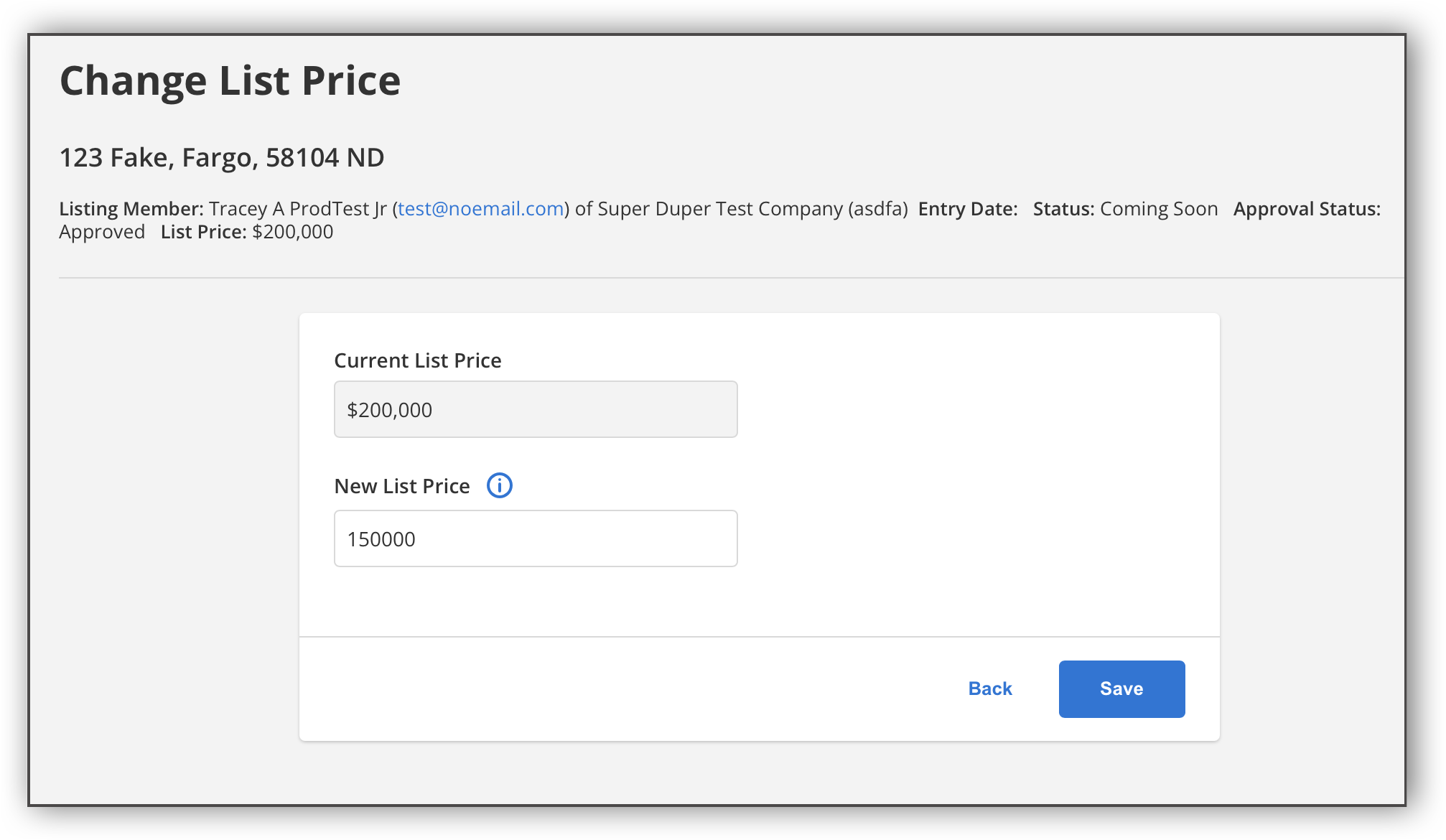Listing Maintenance FAQ
The following are frequently asked questions about entering and changing listings in Flexmls.
Important
Listing policies and procedures differ per MLS. In addition, some MLSs restrict members from making certain listing changes to ensure compliance with rules and regulations. If you have questions about a specific data field or listing status, or if you do not have access to make a change described in this topic, please contact your local MLS.
Q: How do I change the list price of a listing?
Q: How do I change the status of a listing?
To change the status of a listing, click Change Listing under Add/Change on the menu, then click the applicable link in the Status section of the page. The available statuses are based on the current status of the listing and the permissions of the person making the change. For more information, see Change Listing - Status.
Status change rules vary per MLS. Commonly, off-market listings can be changed only by MLS staff. If a particular status is unavailable to you, please contact your MLS.
Q: How do I finish an incomplete listing?
To view your incomplete listings, click My Incomplete under Add/Change on the menu. An incomplete listing has been saved but has not yet been made available in the MLS and has not been assigned an MLS number. Incomplete listings are visible to the Listing Member on the listing or the member or admin who started entering the listing. If your MLS has allowed this, anyone with Office or Company brokerloads and/or the Co-Listing agent may also access incomplete listings that involve them.
Select a listing and click Edit to open the Change Incomplete Listing page, where you can activate the listing. On the Change Incomplete Listing page, click Listing Information to open the Add Listing page. Then click the Add Listing button to assign an MLS number and make the listing available in the MLS.
Q: How do I change the start date of a listing?
Once a listing has been given an MLS number, the list date cannot be changed. Contact your MLS if you have a listing with an incorrect start date.
Q: How do I change incorrect information on an off-market listing?
Typically, off-market listings can be changed only by MLS staff. If you need to make a change but are unable to, please contact your MLS.
Q: How do I extend an expiring listing?
An Extend or Expire option may be available in the Status section of the Change Listing page, if allowed by your MLS. If you do not see this option, you cannot change the expiration date of the listing.
Q: How do I enter a non-MLS or comp-only listing?
Contact your MLS to find out if non-MLS listings or comp-only listings are allowed. Rules and procedures vary by MLS.
Q: How do I enter a non-member agent?
Contact your local MLS to find out how to specify a non-member agent on a listing. Rules and procedures vary by MLS.
Q: How do I add a required document to a listing?
To add a document to a listing, click Change Listing under Add/Change on the menu, select a listing, then click the Documents link in the Media section of the page. For more information, see Add Documents to a Listing.
Q: How many people have viewed, saved, or shared my listing?
To see a summary of how people are interacting with your listing, use the Listing Activity Report. The report includes activity from Flexmls Web, internet sites, customer portals, Flexmls messaging, and Flexmls IDX sites. The report can be accessed only by members with edit permission to the selected listing. For more information, see Listing Activity Report.
Q: How do I enter or view the supplement for a listing?
Supplemental text, if available in your MLS, is used when additional space is required for the listing description, directions, or general listing Information, up to 10,000 characters.
On listing entry, you can add supplemental text by clicking the More link next to the Public Remarks field on the Main Fields tab. For an existing listing, click Change Listing under Add/Change on the menu, select the listing, then click the Supplement link.
If a listing in your search results has supplemental text, you can view it by clicking the Supplement link on the Detail tab of the search results page. In listing reports, the supplement is also available via a More link at the end of the public remarks.
When printing listings, you can choose to include or exclude the supplement.