Add an Open House
This topic explains how to create a new open house. Open houses are meant to be live events held at a scheduled date and time, though they can be held in person or online (livestream).
Tip
The following Guided Help tours are available for this function in Flexmls. When you click on a link, an instance of Flexmls will open in a new browser tab and instruction bubbles will guide you through the process.
If you need to upload a prerecorded video or virtual tour to a listing, see Add or Change Videos and Virtual Tours.
Broker tours/caravans may also be available in your MLS. For more information, see Add Your Listing to a Broker Tour.
Click Change Listing under Add/Change on the menu.
Enter an MLS number or select a listing from the My Listings list.
In the Scheduled Marketing Activities section of the page, click Open House to open the Open Houses page.
To add a new event, click the Add Open House button.
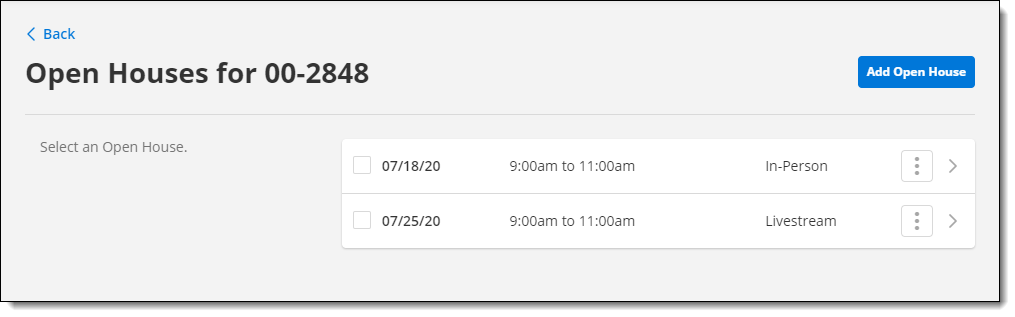
Select a type, either In-Person or Livestream (depending on the settings of your MLS).
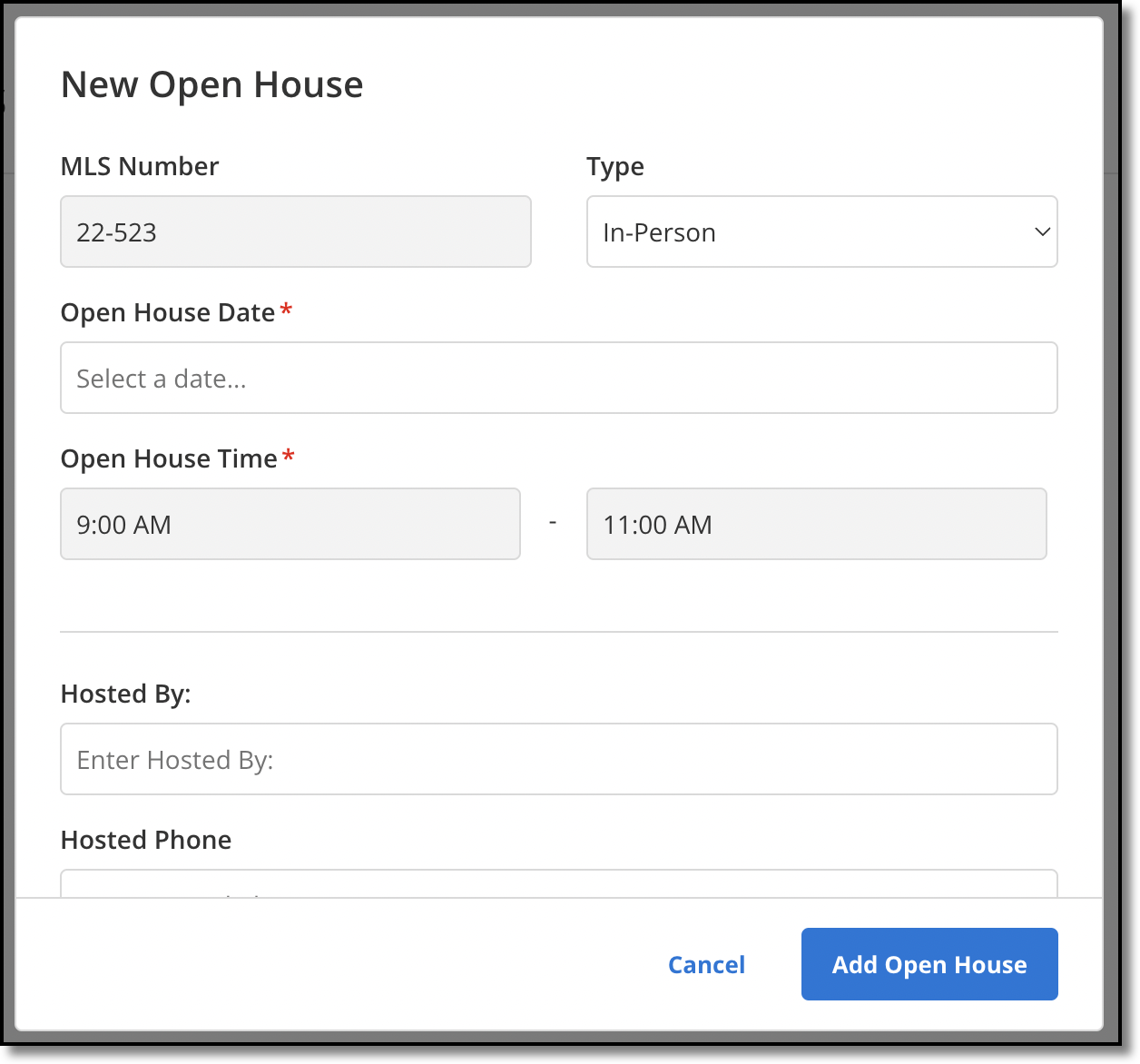
If you are entering a livestream open house, paste in the URL to the scheduled online event.
Note
Prerecorded videos and virtual tours should not be used as livestream open houses. For information about hosting a live online event, including suggested web conferencing services, see Tips for Hosting a Livestream Open House/Tour of Homes.
Enter the date of the event, and then select the start time and end time.
Type your comments, if needed, and click Add Open House to save.